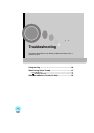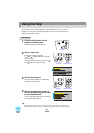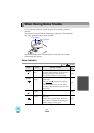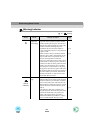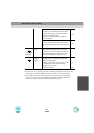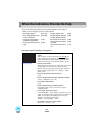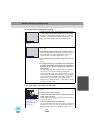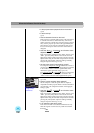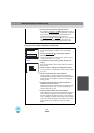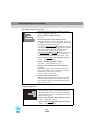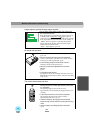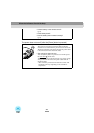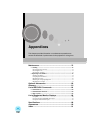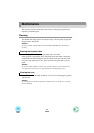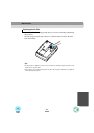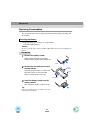67
Only part of the image is displayed (Large/small)
• Are the image signal format settings correct?
If a computer, component video or RGB video source is
connected to the projector, use the "Input Signal" command
in the "Video" menu to select the signal format which
matches the signal connected source. (p.47, 49)
If a composite video
or S-Video source is connected to
the projector, use the "Video Signal" command in the
"Video" menu to select the video signal format. (p.49)
• Is the [Zoom] button setting correct?
Use the [Zoom] button to adjust the size of the image.
(p.33)
• Has the "Aspect Ratio
" setting been selected
correctly?
Use the "Aspect Ratio" command in the "Video" menu to
set the aspect ratio to "4:3". (p.49)
• Is the E-Zoom function being used to enlarge the
image?
Press the [ESC] button on the remote control to cancel E-
Zoom. (p.45)
• Has the "Position" setting been adjusted correctly?
Use the "Position" command in the "Video" menu to adjust.
(p.47, 48)
• Has the correct resolution been selected?
Set the computer so that the signals that are output are
compatible with this projector. Refer to the documentation
provided with your computer for details on changing the
settings. (p.86)
• Change the resolution for the laptop computer or
computer with a LCD screen.
Change the resolution so that the image is displayed in the
whole of the projection area, or set the image signal to
external output only. (p.30)
• Has the computer been set for dual display?
If dual display has been activated in the Display Properties
of the connected computer's Control Panel, the projector
will only display about half of the image on the computer
screen. To display the whole of the image on the computer
screen, turn off the dual display setting. Refer to the video
driver manual for the computer's monitor for further
details.
Only part of the image is
displayed
Small
When the Indicators Provide No Help