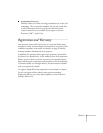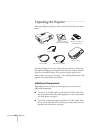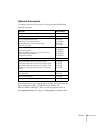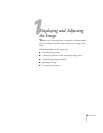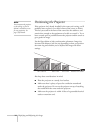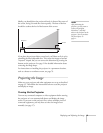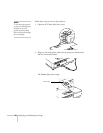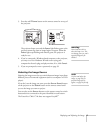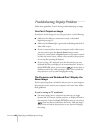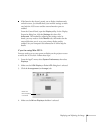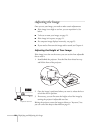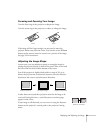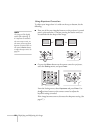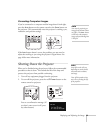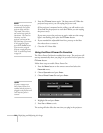Displaying and Adjusting the Image 17
3. Press the red PPower button on the remote control or on top of
the projector.
The projector beeps once and the
Power light flashes green as the
projector warms up, then an image begins to appear. When the
Power light stops flashing and remains green, the projector is
ready for use.
4. If you’ve connected a Windows-based computer to the projector,
you may see a New Hardware Wizard screen saying your
computer has found a plug-and-play monitor; if so, click
Cancel.
5. If you are prompted to enter a password, see page 50.
Selecting the Image Source
Selecting the image source lets you switch between images input from
different pieces of connected equipment (such as a computer or DVD
player).
If you don’t see the image you want, press the
Source Search button
on the projector or the
Search button on the remote control until
you see the image you want to project.
You can also use the
Source buttons on the remote control to switch
between devices connected to the ports identified on each button..
The PowerLite 1700c/1710c does not support EasyMP.
TM
warning
Never look into the lens
when the lamp is on. This
can damage your eyes, and is
especially dangerous for
children.
note
To focus and adjust the
image, see page 20. If a
projected image fails to
appear, see page 18 for help.