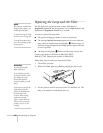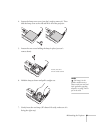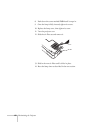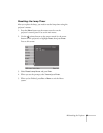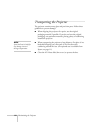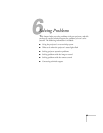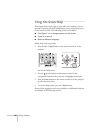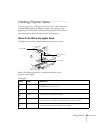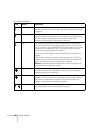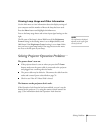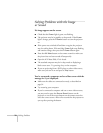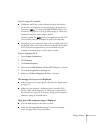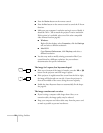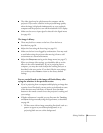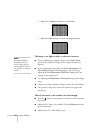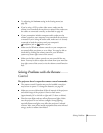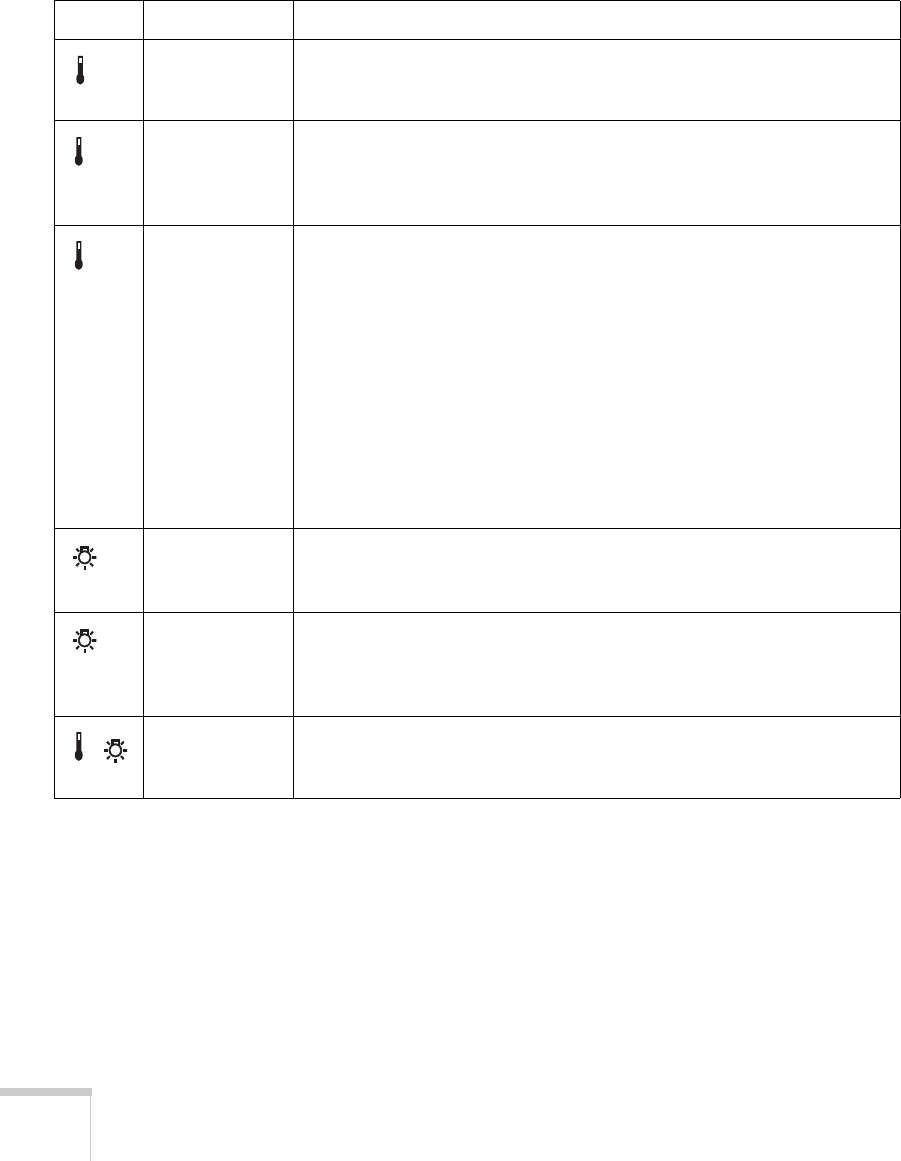
68 Solving Problems
Flashing red There is a problem with the fan or temperature sensor. Stop using the
projector, disconnect the power cable, and contact Epson as described
on page 76.
Flashing orange Rapid cooling is in progress. Although this is not an abnormal condition,
projection will stop automatically if the temperature rises higher. Make
sure there is plenty of space around and under the projector for
ventilation, and that the air filters and vents are clear.
Red The projector is overheating, which turns the lamp off automatically.
Wait until the cooling fan stops, then unplug the power cord. Plug the
power cord back in and press the
P Power button. Make sure the room
temperature is not above 95 °F (35 °C), and there is plenty of space
around and under the projector for ventilation.
The air filters may be clogged. Clean or replace them as described on
page 59.
If the projector continues to overheat after you clean the air filter, the
problem may be caused by damage to the cooling fan or temperature
sensor. Contact Epson for help as described on page 76.
Warning: Except as specifically explained in this User’s Guide, do not
attempt to service this product yourself.
Flashing orange It’s time to replace the lamp. See page 60 for instructions. If you continue
to use the lamp after the replacement warning, there is an increased
possibility that the lamp may break.
Flashing red The lamp may be burnt out. First make sure the lamp cover is securely
installed. If that’s not the problem, let the lamp cool, remove the lamp,
and replace it as described on page 60. If this does not resolve the
problem, contact Epson as described on page 76.
Flashing red Power is cut off because of an internal problem. Unplug the power cord
and contact Epson for help, as described on page 76.
Status lights (continued)
Light Status Description