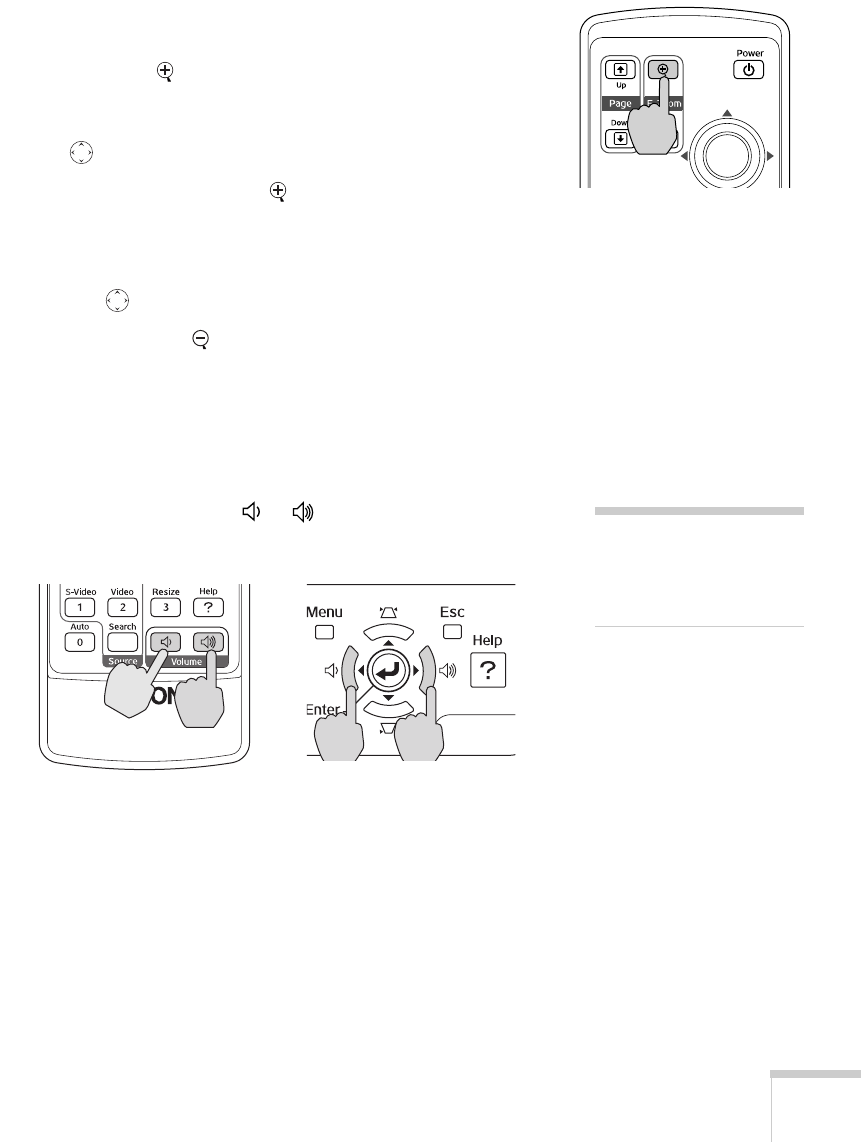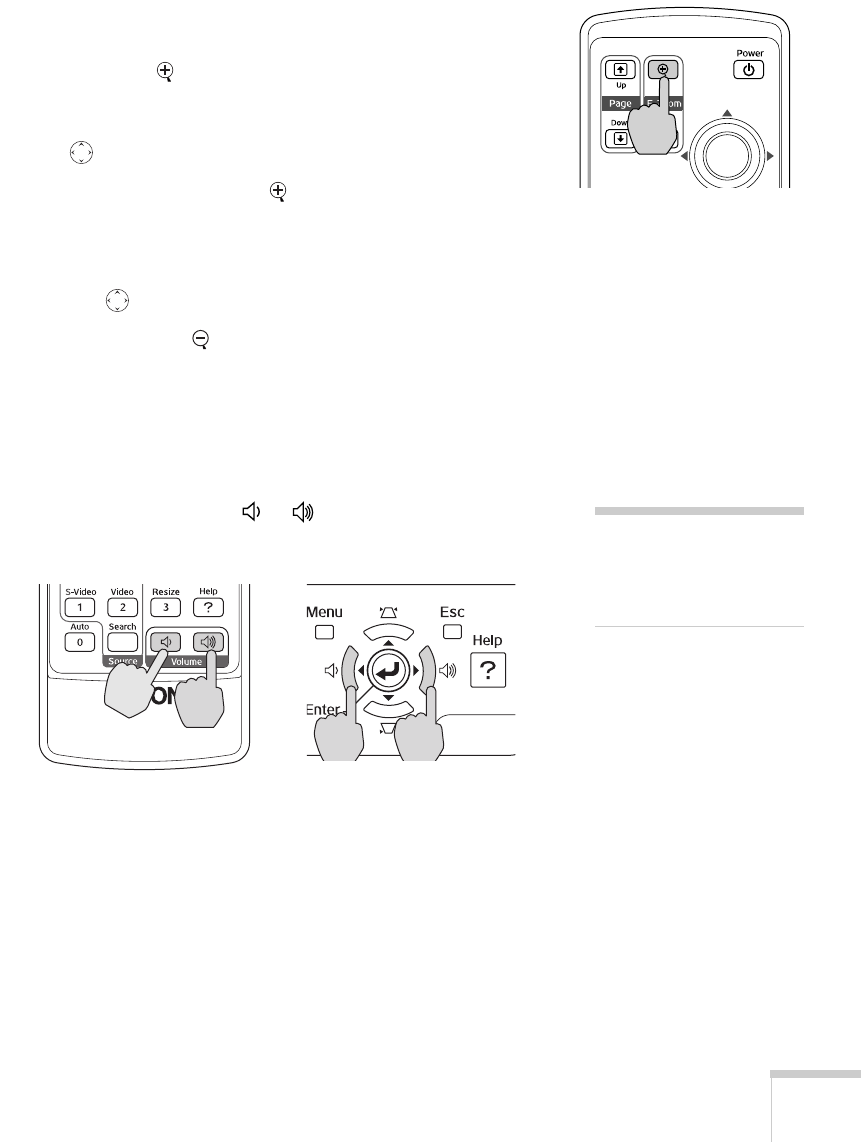
Using the Remote Control 29
Zooming Part of Your Image
You can zoom in on a portion of the image using the E-Zoom buttons
on the remote control.
1. Press the
E-Zoom button on the remote control.
You see a crosshair indicating the center of the zoom-in area.
2. Use the pointer button to position the crosshair.
3. Continue pressing the
E-Zoom button to enlarge the selected
area up to 4 times.
4. While the image is enlarged, you can:
■ Use the pointer button to move around the screen.
■ Press the E-Zoom button to zoom out.
5. When done, press the
ESC button to return the image to its
original size.
Controlling the Volume
To change the volume, press the or button on the remote
control or projector.
You can also adjust the volume using the projector’s menu system. See
page 50.
note
To temporarily shut off the
sound and picture, press the
A/V Mute button.