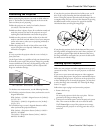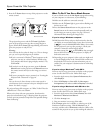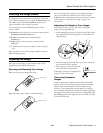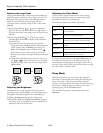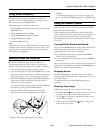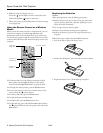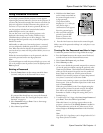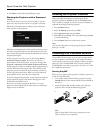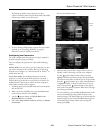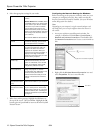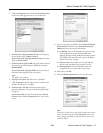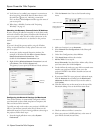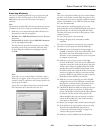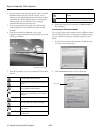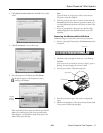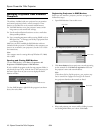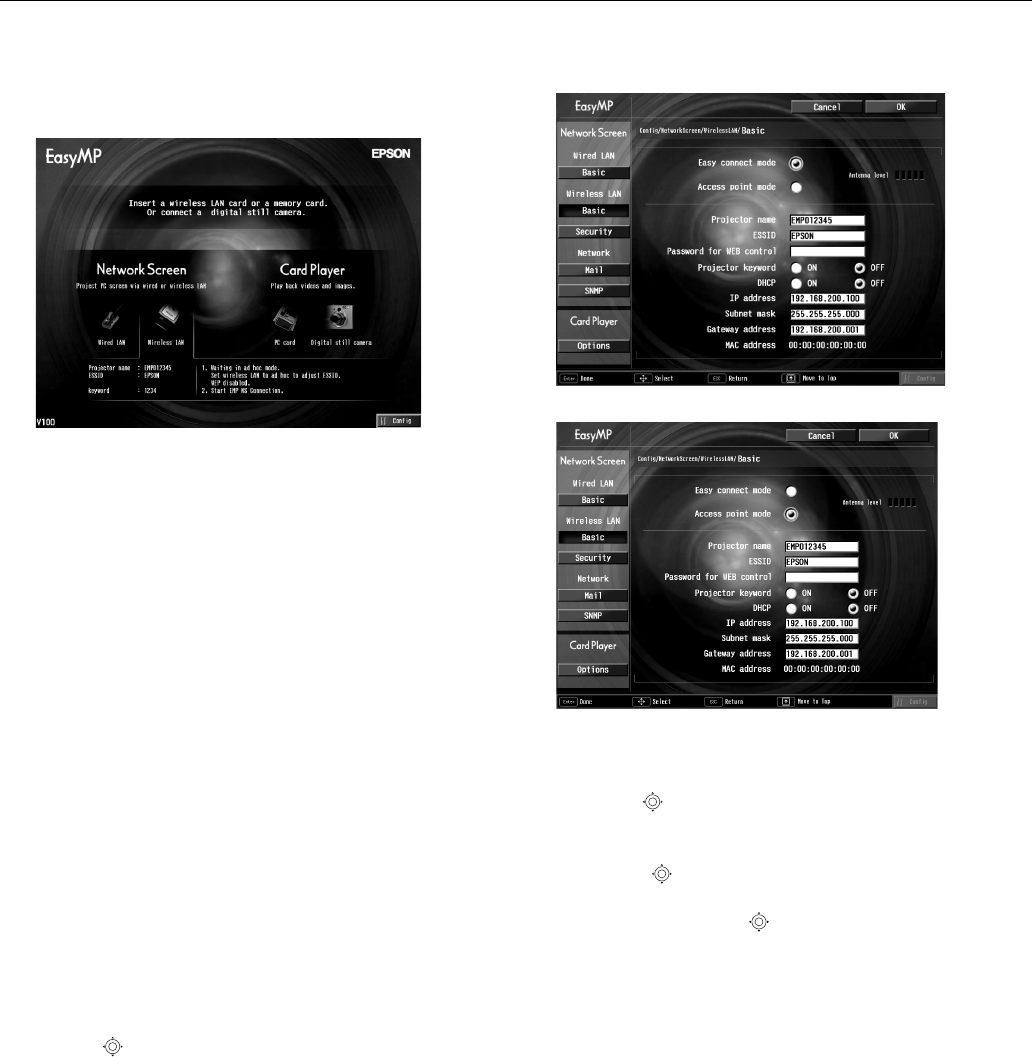
Epson PowerLite 745c Projector
8/04 Epson PowerLite 745c Projector - 11
Depending on whether your projector is set up to
connect in Ad Hoc mode or Access Point mode (also called
infrastructure mode), you see this screen:
3. If you’ve already configured the projector for your wireless
network, go to “Projecting Wirelessly” on page 15.
Otherwise, continue with the next section.
Configuring the Connection
You must configure both the projector and your computer’s
network settings to project wirelessly.
You can configure the projector for either of the following
modes:
Ad Hoc mode: Lets you connect just one computer at a time;
you need a computer with a wireless (802.11g or 802.11b)
network card or adapter, or a Macintosh with an AirPort
®
or
AirPort Extreme card.
Access Point mode: Lets multiple computers access the
projector, or trade off control of the projector; you need a
wireless (802.11g or 802.11b) access point or an AirPort (or
AirPort Extreme) base station, and one or more computers
with wireless network cards or adapters.
1. Switch the projector to EasyMP mode and insert the Epson
802.11G/B card.
2. When you see the EasyMP screen, press the
Enter button
on the remote control to select
Config.
3. Use the pointer button to highlight
Basic under
Wireless LAN, the press Enter.
4. Select either Easy connect mode (for Ad Hoc) or Access
point mode.
You see one of these screens:
5. Make sure the projector has a unique name so you can
identify it when connecting to it from your computer.
Use the pointer button on the remote control to
highlight the Projector Name text box, then press
Enter.
The text box turns yellow to indicate you’re in input mode.
Press the pointer button up to select individual letters
in alphabetical order, or down to select letters in reverse
order. Then press the pointer button to the right to
move to the next character position. When done entering a
new setting, press
Enter.
To enter numbers, press and hold the
Num button on the
remote control while pressing number buttons on the
numeric keypad. (The button lights up to indicate that the
numeric keypad is active.) Press the
Num button again to
exit numeric keypad mode. When done entering the
setting, press
Enter.
Ad Hoc
mode
Access
Point
mode