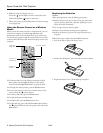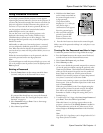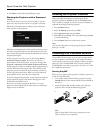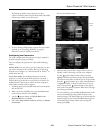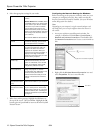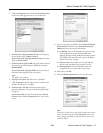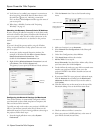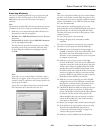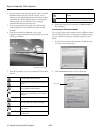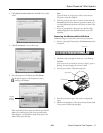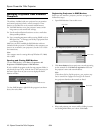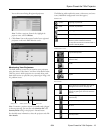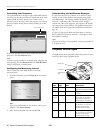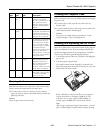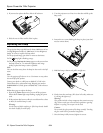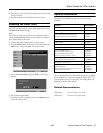Epson PowerLite 745c Projector
18 - Epson PowerLite 745c Projector 8/04
Managing Projectors from a Remote
Computer
The software included with your projector lets you monitor
and control projector(s) from a remote computer. These
features are intended for use by network administrators.
❏ Use EMP Monitor to see your projectors’ status, switch
image sources, and control basic settings.
❏ Use the mail notification function to receive e-mail alerts
about possible problems.
❏ Use a network management utility running SNMP, such as
HP OpenView,
™
to manage your facility’s equipment from
a pre-existing system.
Make sure you have installed the EMP Monitor software
(included on the projector’s CD-ROM) on the computer you
want to use to monitor your projectors. (See the User’s Guide
for instructions.)
Note:
Your computer must be running Microsoft Windows XP, 2000,
Me or 98SE.
Opening and Closing EMP Monitor
To start EMP Monitor, click
Start > Programs or All
Programs > EPSON Projector > EMP Monitor
.
If you’ve added the program to the Startup programs folder, it
may already be open. If so, click the icon in the system tray on
the lower-right corner of your screen to display the EMP
Monitor window:
To close EMP Monitor, right-click the program icon shown
above, then select
Exit.
Registering Projectors in EMP Monitor
Before you can monitor a projector, you have to register it.
Follow these steps:
1. Open EMP Monitor. You see this screen:
2. Click
Register projector. You see this screen:
3. Click
Auto detect to locate projectors currently operating
on the network. Or click
Manual registration and enter
the projector’s name and network address.
Note:
If Auto detect fails to find the projector, your projector may
not be connected or configured correctly for the network.
Any projectors found on the network are listed:
4. Select each projector you want to add by clicking its name
and clicking
Add. When you’re done, click Close.
Click here to start EMP Monitor
Click here
Click here
Click here