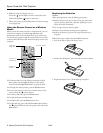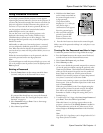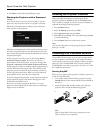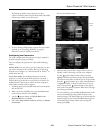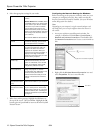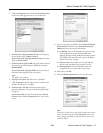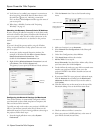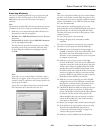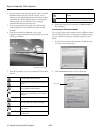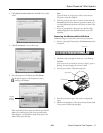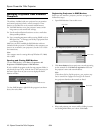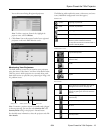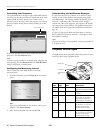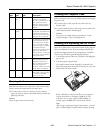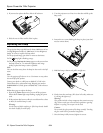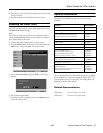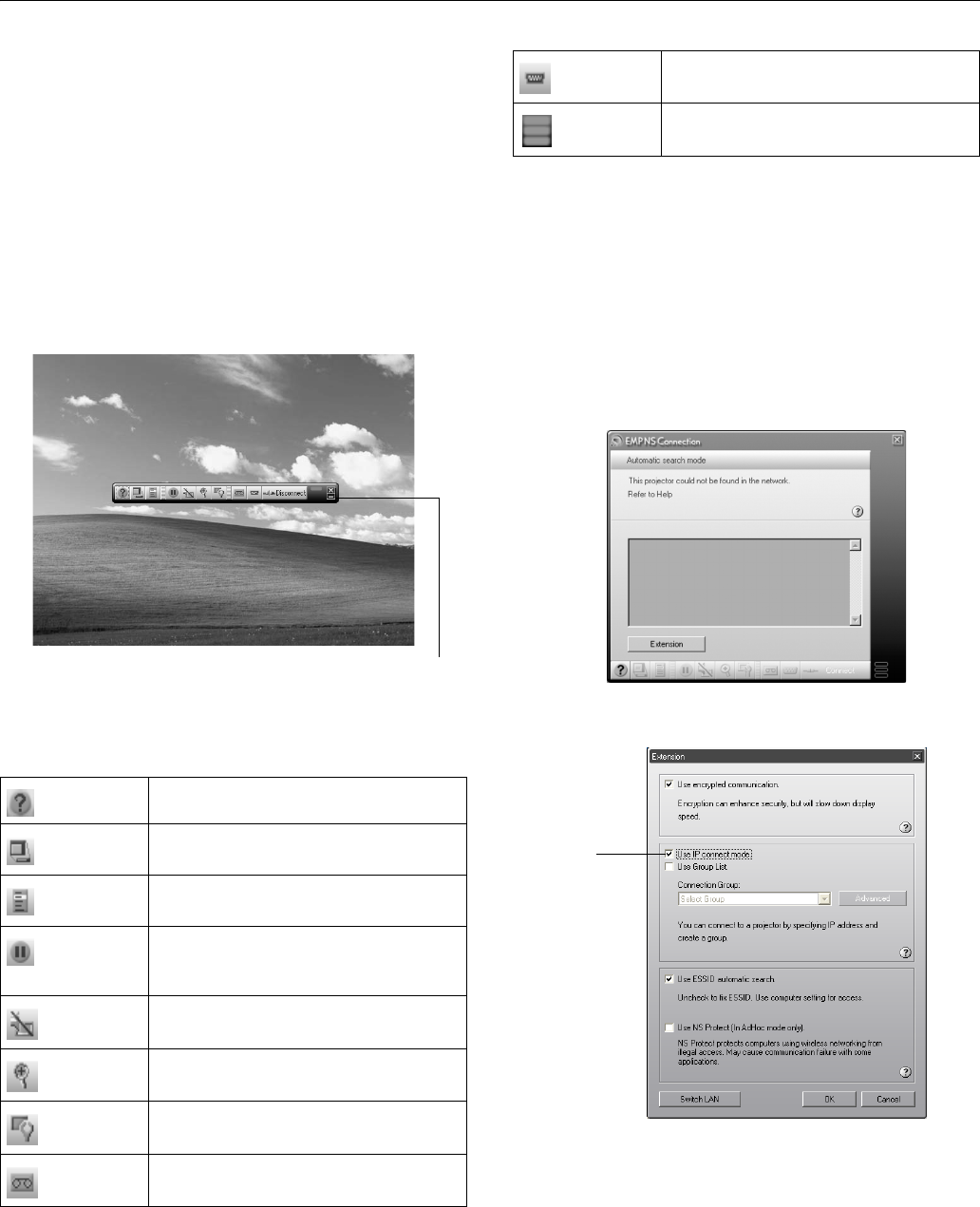
Epson PowerLite 745c Projector
16 - Epson PowerLite 745c Projector 8/04
4. Once the name of your projector appears, select it and click
Connect. If more than one projector is listed, you can
select up to four additional projectors and connect to them
at the same time. If the selected projector is being used by
another person, you can still connect to it; doing so
automatically disconnects the other user.
5. If you are prompted for a keyword, enter the four-digit
number displayed on the EasyMP Network screen and
click
OK.
6. Once the connection is established, you see your
computer’s image transmitted to the projection screen, and
a floating control bar:
7. From the control bar, you can access these NS Connection
features:
8. When done with your presentation, click
Disconnect on
the control bar.
Connecting in IP Connect Mode
Even if your projector and computer are on a different subnet
(Access Point mode only) or connecting over different routers,
you can establish a connection manually using IP Connect
Mode.
1. Start NS Connection on the computer to which you want
to connect. You see this screen:
2. Click the
Extension button. You see this screen:
Provides help for NS Connection.
Lists projectors and specifies which ones are
in use.
Lets you access the projector’s menu system
from an HTML browser window.
Lets you keep the projected image on the
screen, even if the image on your computer
changes.
Turns off the image and sound.
Lets you zoom in on a part of the image.
Lets you change the brightness, contrast, and
color mode.
Lets you switch between the Video and
S-Video ports.
Click here to minimize
Lets you switch between the computer and
EasyMP.
Flashes three lights in sequence when the
computer and projector connection is active.
Click here