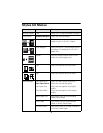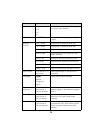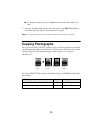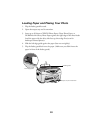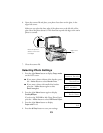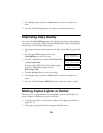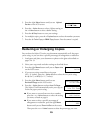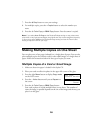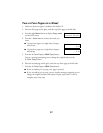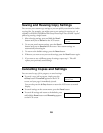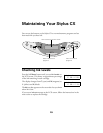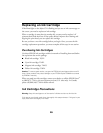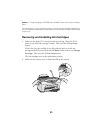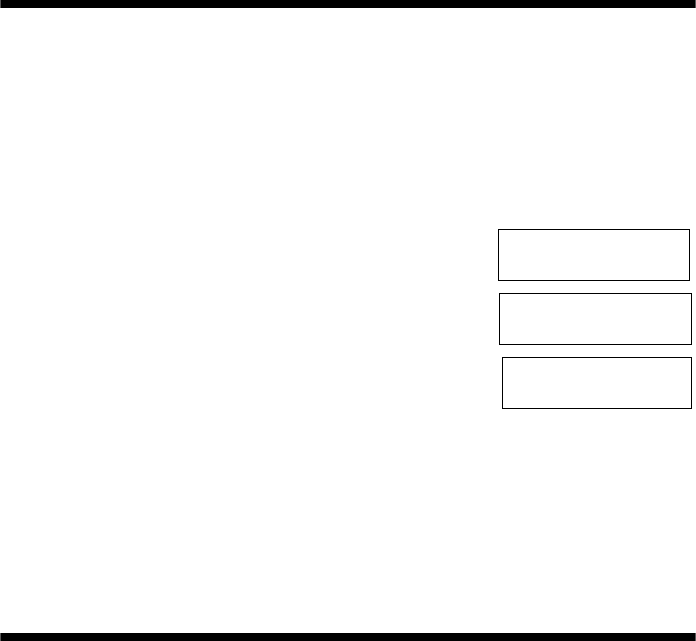
14
5. For multiple copies, press the + Copies button to select the number you
want.
6. Press the x
Color Copy button. Your photo is scanned and printed.
Improving Copy Quality
You can use the Quality&Paper menu on the Stylus CX to improve the quality of
your copies on plain paper, EPSON Premium Bright White Paper, Photo Quality
Ink Jet Paper, or Matte Paper Heavyweight.
1. Load paper and place your document on the glass as described on pages 9 and
10.
2. Press the right
Menu button until you see
Quality&Paper on the LCD screen.
3. Press the
– Value button to select Plain Paper-Fine
or Plain Paper-Best.
If you’re using EPSON Matte Paper Heavyweight,
press the
– Value button again to select
Matte Paper HW.
4. Press the
y Stop button to save your settings.
5. For multiple copies, press the
+ Copies button to select the number you
want.
6. Press the x
Color Copy or B&W Copy button. Your document is copied.
Making Copies Lighter or Darker
Whether you’re copying documents or photographs, you can use the Stylus CX
menu to lighten or darken your copies as necessary.
1. Load paper and place your document or photo on the glass as described on
pages 9 to 13.
2. Select your copy mode and other settings as described above.
Quality&Paper
Plain Paper-Norm
Quality&Paper
Plain Paper-Best
Quality&Paper
Matte Paper HW