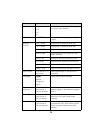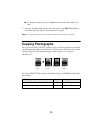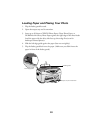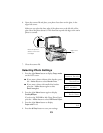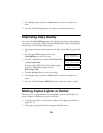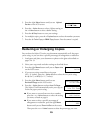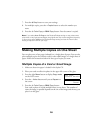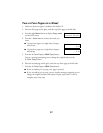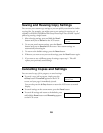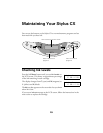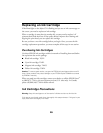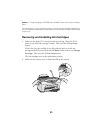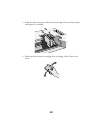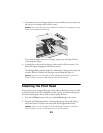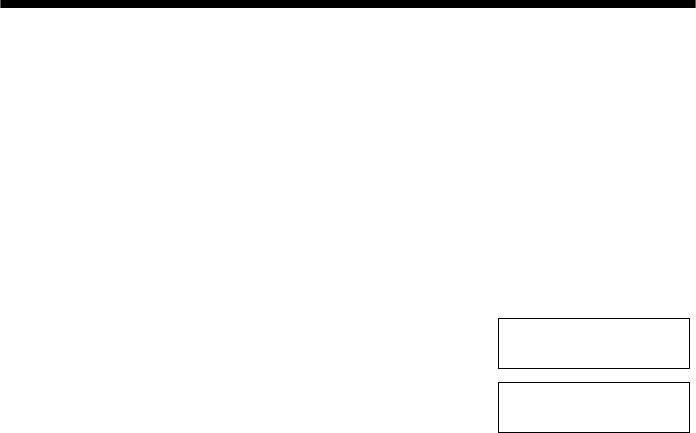
16
7. Press the y Stop button to save your settings.
8. For multiple copies, press the
+ Copies button to select the number you
want.
9. Press the x
Color Copy or B&W Copy button. Your document is copied.
Note: If you select Auto Fit Page as the Reduce/Enlarge setting to copy a document
with white or very light colored edges, the original size may not be recognized correctly.
If this occurs, select 100% as the Reduce/Enlarge setting and use the Zoom In/Out
setting to adjust the size of your copy.
Making Multiple Copies on One Sheet
You can place two or four pages (reduced) on a single sheet of paper. You can also
place multiple copies of a business card (or other small image) on a single sheet of
paper. Follow the instructions below for the type of copies you want.
Multiple Copies of a Card or Small Image
1. Make sure letter-size paper is loaded in the Stylus CX.
2. Place your card or wallet-size photo in the upper left corner of the glass.
3. Press the right
Menu button to display Copy mode
on the LCD screen.
4. Press the
– Value button until you see Repeat on
the
screen.
5. Press the x
Color Copy or B&W Copy button.
Your card or photo is copied multiple times on one sheet. The number of
times the image is repeated depends on the size of the image and the way you
place it on the glass.
Copy mode
Standard Margins
Copy mode
Repeat