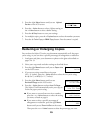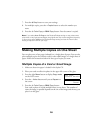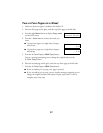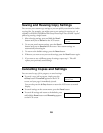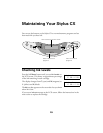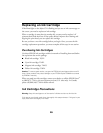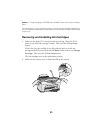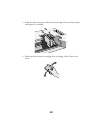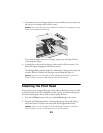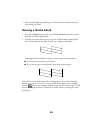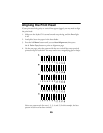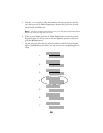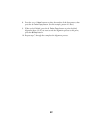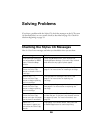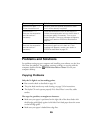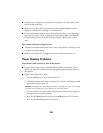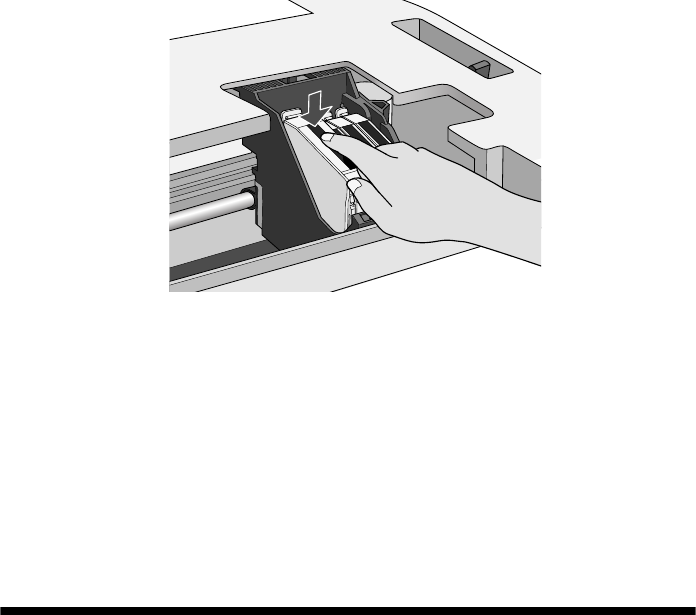
23
5. Unwrap the new ink cartridge and lower it into its holder, then press down on
the top of the cartridge until it clicks in place.
Caution: Don’t touch the green circuit board on the back of the cartridge; you may
inhibit normal operation and printing.
If you need to replace other ink cartridges, repeat steps 3 through 5 before
continuing with step 6.
6. Carefully lower the scanner and press it down until it clicks into place. The
Stylus CX begins charging the ink delivery system.
The
On light flashes and the Stylus CX makes noise. Charging takes about 30
seconds. When it’s finished, the
On light stops flashing and stays on.
Caution: Never turn off the Stylus CX while the On light is flashing, unless the
Stylus CX hasn’t moved or made noise for more than 5 minutes.
Cleaning the Print Head
If your printouts are unexpectedly light or have white or black lines, you may need
to clean the print head. This unclogs the nozzles so they can deliver ink properly.
Print head cleaning uses ink, so clean it only if quality declines.
1. Press the left
Menu button until you see Head Cleaning on the screen.
2. Press the x
Color Copy button. Cleaning takes about 30 seconds, during
which the Stylus CX makes some noise and the
On light flashes briefly.
Caution: Never turn off the Stylus CX while the On light is flashing, unless the
Stylus CX hasn’t moved or made noise for more than 5 minutes.