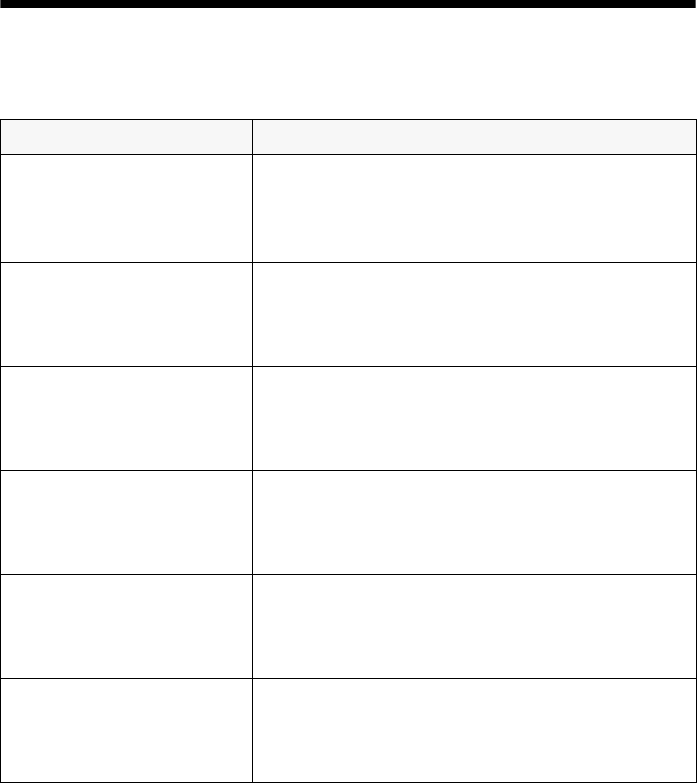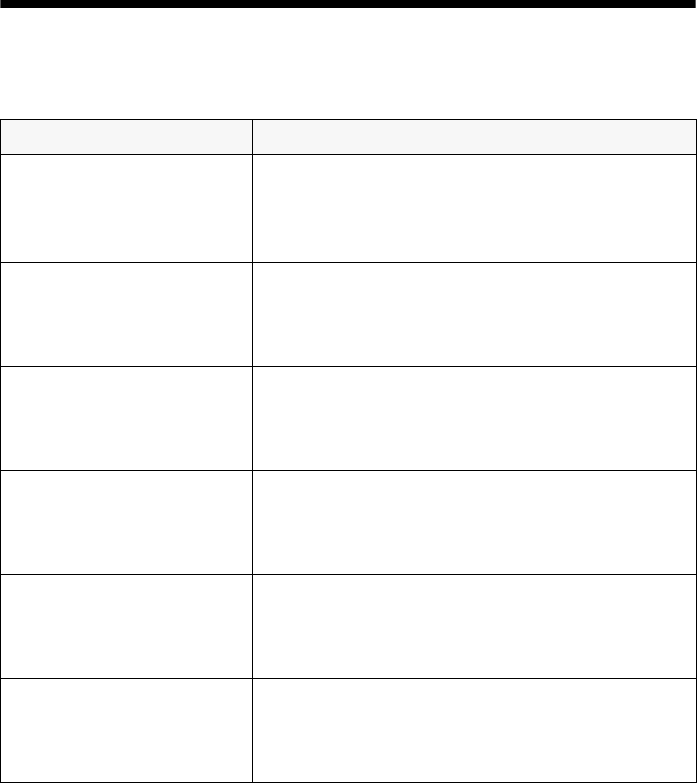
28
Solving Problems
If you have a problem with the Stylus CX, check the messages on the LCD screen
(as described below) or run a nozzle check (as described on page 24). Check for
solutions beginning on page 29.
Checking the Stylus CX Messages
Here is a list of error messages and what you should do when you see them.
Error message Solution
Quality&Paper setting is
not acceptable for B&W
copy. Press the
Stop
button.
Press the y
Stop button, then change the
Quality&Paper settings. You can’t copy in black
and white on any type of photo paper.
No XXX ink cartridge – – >
Press the Color Copy
button to install a new ink
cartridge.
The indicated ink cartridge is not installed. See
page 21 for instructions on installing a cartridge.
XXX ink out – – >
Press the Color Copy
button to begin replacing
the ink cartridge.
The indicated ink cartridge is out of ink. See
page 21 for instructions on replacing the
cartridge.
Ink cartridge error – – >
Press the Color Copy
button to begin replacing
the ink cartridge.
There is something wrong with the ink cartridge.
See page 21 for instructions on replacing the
cartridge.
Paper out or misfeed – – >
Press the Color Copy
button and clear the paper
jam by hand if necessary.
Paper is jammed. Press the x Color Copy button
to clear the jam. If the jam is not cleared, remove
the paper by hand. For more information, see
page 30.
Paper out – – >
Load paper in paper tray
and press the Color Copy
button.
Load paper in the sheet feeder, then press the
x Color Copy button to continue printing.