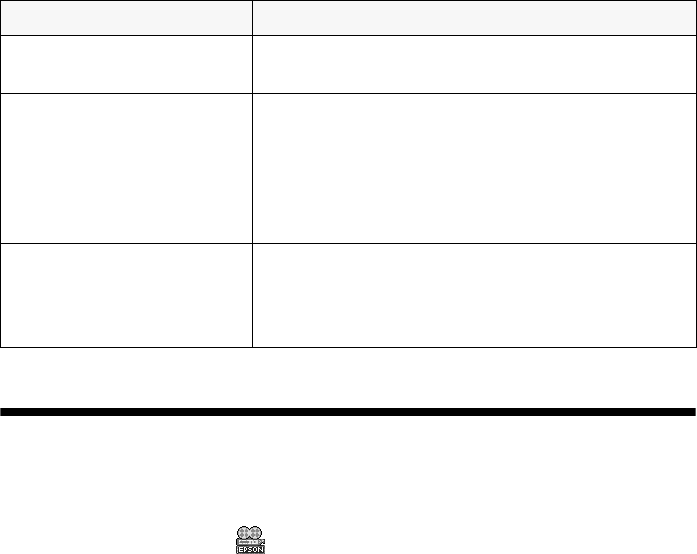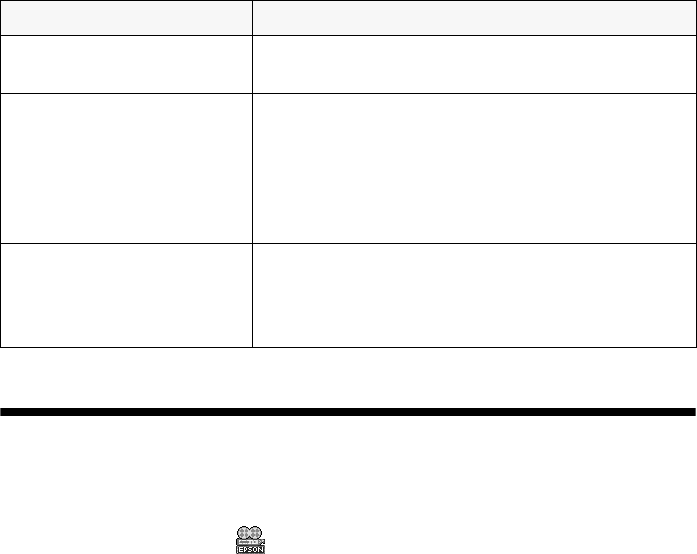
29
Problems and Solutions
For problems setting up your computer and installing your software, see the Start
Here sheet for solutions. For problems scanning, printing, or copying with the
computer, double-click the
EPSON Information Center icon on your
computer desktop.
Copying Problems
Only the On light is on, but nothing prints.
■ Run a nozzle check as described on page 24.
■ The print head nozzles may need cleaning; see page 23 for instructions.
■ The Stylus CX won’t operate properly if it’s tilted. Place it on a flat, stable
surface.
The copy size, position, or margins are incorrect.
■ Make sure your paper is positioned on the right side of the sheet feeder with
the left edge guide lightly against its left side. Don’t load paper above the arrow
on the left edge guide.
■ Make sure your paper is loaded short edge first.
Scanner unit open – – >
Close the scanner unit.
Carefully close the scanner and press it down
until it clicks securely into place.
Scanner error – – >
See your documentation
and call service if
necessary.
Press the On button to turn off the Stylus CX.
Unlock the transportation lock (on the left side of
the scanner glass) if necessary. Turn on your
Stylus CX again. If the error message still appears,
contact your dealer or EPSON as described on
page 32.
Printer error – – >
See your documentation
and call service if
necessary.
Press the On button to turn off the Stylus CX,
then press it again to turn it back on. If the
message still appears, contact your dealer or
EPSON as described on page 32.
Error message Solution