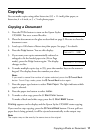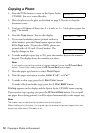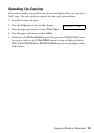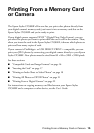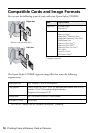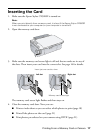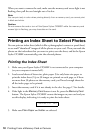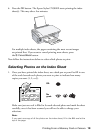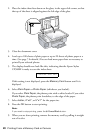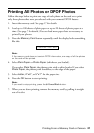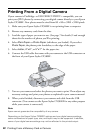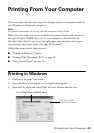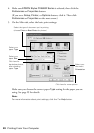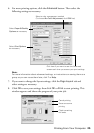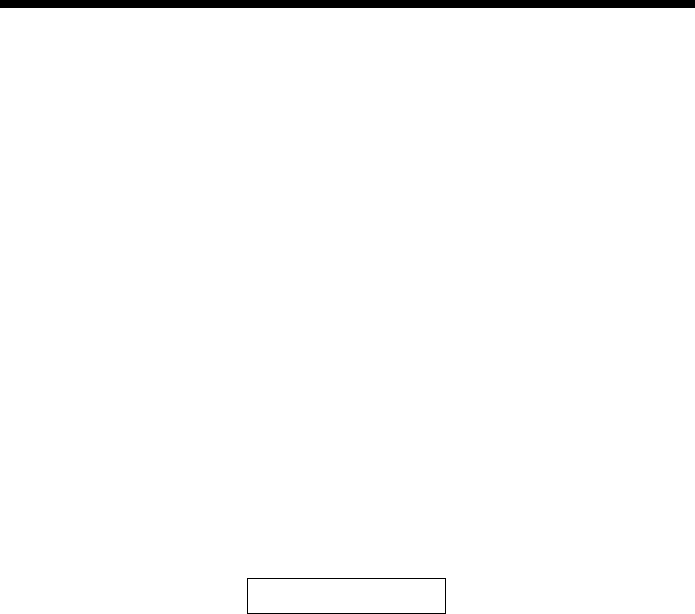
18 Printing From a Memory Card or Camera
When you want to remove the card, make sure the memory card access light is not
flashing, then pull the card straight out of its slot.
Note:
You can print only in color when printing directly from a memory card; you cannot print
in black and white.
Caution:
Do not remove the card or turn off the Epson Stylus CX5800F while the memory card
access light is flashing; you may lose data on the card.
Printing an Index Sheet to Select Photos
You can print an index sheet (which is like a photographer’s contact or proof sheet)
to see small “thumbnail” images of all the photos on your card. Then you mark the
photos on the index sheet that you want to print, scan the sheet, and let the Epson
Stylus CX5800F automatically print the selected photos.
Printing the Index Sheet
1. Make sure your Epson Stylus CX5800F is not connected to your computer
(or your computer is turned off).
2. Load several sheets of letter-size, plain paper. (Use only letter-size paper to
print the index sheet.) Up to 30 images are printed on each page, so if there
are more than 30 photos on the memory card, you’ll need enough sheets for
all the index pages to be printed.
3. Insert the memory card if it is not already in the slot. See page 17 for details.
4. If the light in the
Memory Card button is not lit, press the Memory Card
button. The Epson Stylus CX5800F counts the images on your card and you
see this display, indicating it is ready to print the index sheet:
5. Make sure
Plain Paper and Letter are selected.
1.Img:92 Prt Idx