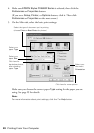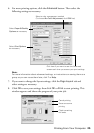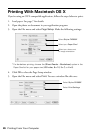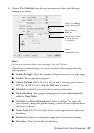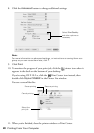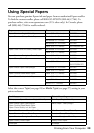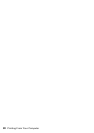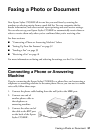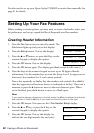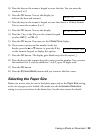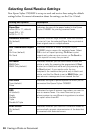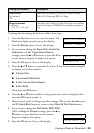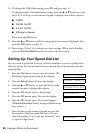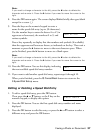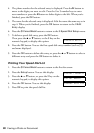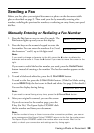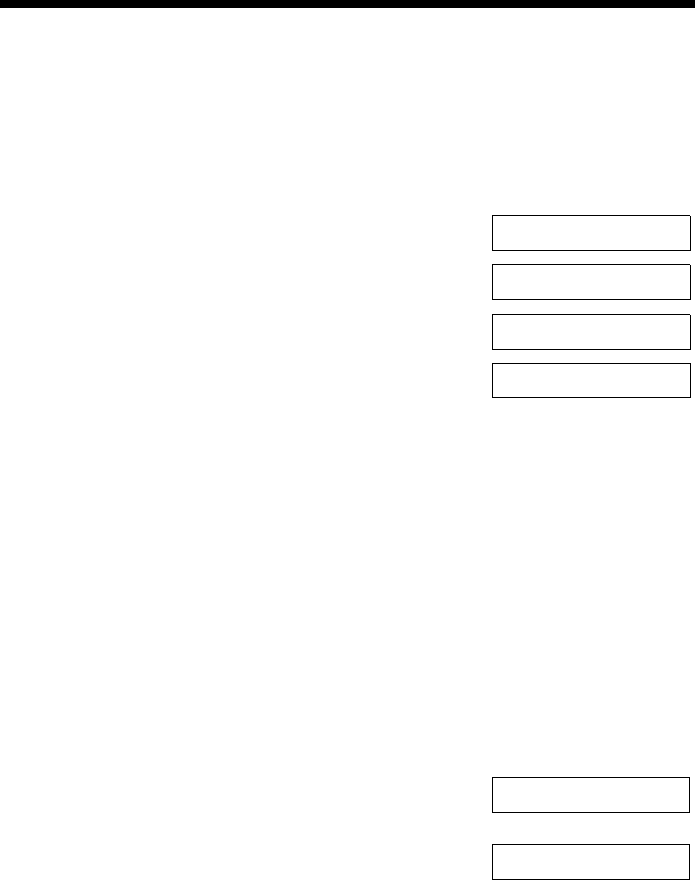
32 Faxing a Photo or Document
You also need to set up your Epson Stylus CX5800F to receive faxes manually. See
page 41 for details.
Setting Up Your Fax Features
Before sending or receiving faxes, you may want to create a fax header, select your
fax preferences, and set up a speed dial list of frequently used fax numbers.
Creating Header Information
1. Press the Fax button once to enter Fax mode. The
Fax button lights up and you see this display:
2. Press the
Setup button. You see this display:
3. Press the u or d button, or press the
6 key on the
numeric keypad, to display this option:
4. Press the
OK button. You see this display:
5. Press the
OK button again. The display goes blank except for the cursor (_).
6. Press the keys on the numeric keypad to enter up to 28 digits of header
information. Use the number keys to enter the letters A to Z (in uppercase or
lowercase), the numbers 0 to 9, and various symbols.
Press a key repeatedly to display first the numbers and symbols (if available),
then the uppercase and lowercase letters, as indicated on the key. Then wait a
moment or press the
r button to move to the next character space. When
you’re finished, press the
r button to move to a blank space.
Note:
If you need to change a character to the left, press the l key to delete the character
and re-enter it. Press the r key if you need to move the cursor to the right.
7. Press the OK button. You return to the 1.Fax Header Setup display.
8. Press the u or d key, or press the
2 key on the
numeric keypad, to display this option:
9. Press the
OK button. You see this display (to
indicate the two-digit month, day, and year):
Enter Fax Number
1.Select Speed D
6.Header & Time
1.Fax Header Set
2.Date/Time
MM:DD:YY