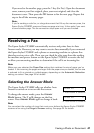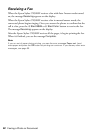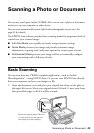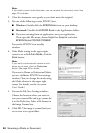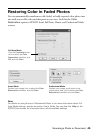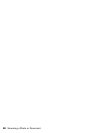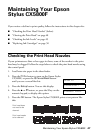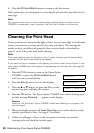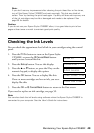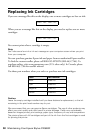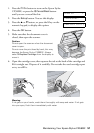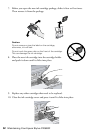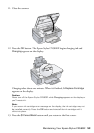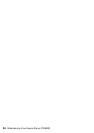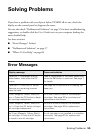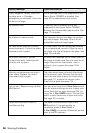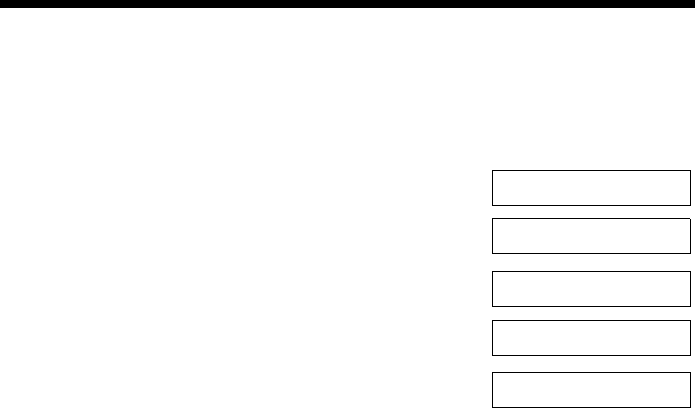
Maintaining Your Epson Stylus CX5800F 49
Note:
If you don’t see any improvement after cleaning the print head four or five times,
turn off the Epson Stylus CX5800F and wait overnight. This lets any dried ink
soften. Then try cleaning the print head again. If quality still does not improve, one
of the ink cartridges may be old or damaged and needs to be replaced. See
page 50 for details.
Caution:
If you do not use your Epson Stylus CX5800F often, it is a good idea to print a few
pages at least once a month to maintain good print quality.
Checking the Ink Levels
You can check the approximate level of ink in your cartridges using the control
panel.
1. Press the P
On button to turn on the Epson Stylus
CX5800F, or press the y
Cancel/Back button
until you see a screen like this:
2. Press the
Setup button. You see this display:
3. Press the u or d button, or press the
2 key on the
numeric keypad, to display this option:
4. Press the
OK button. You see a display like this:
If one or more cartridges are low on ink, you see a
display like this:
5. Press the
OK or y Cancel/Back button to return to the first screen.
If you need to replace an ink cartridge, see page 50.
Note:
You can also check the ink levels using software when the Epson Stylus CX5800F is
connected to your computer. See the User’s Guide for instructions.
12:00 PM Y
1.Load/Eject
2.Ink Levels
C:50% M:50% Y:50
C:Ink low M:50%