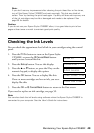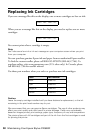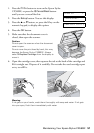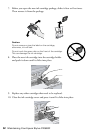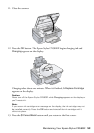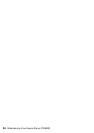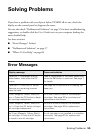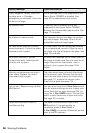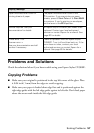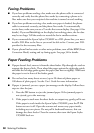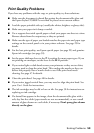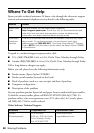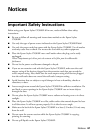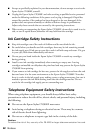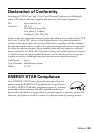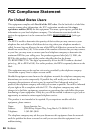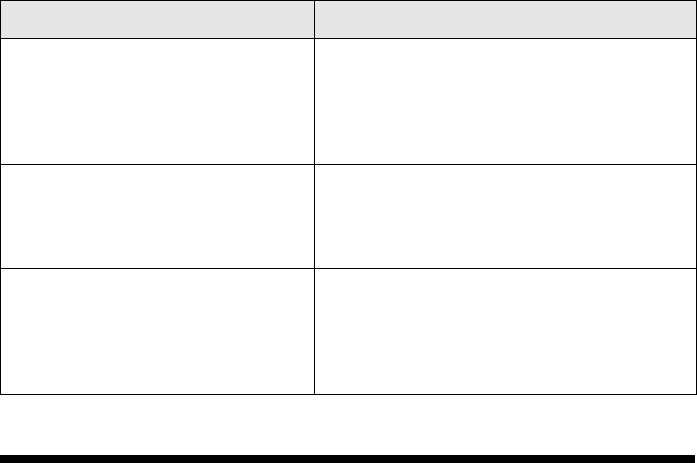
Solving Problems 57
Problems and Solutions
Check the solutions below if you have trouble using your Epson Stylus CX5800F.
Copying Problems
■ Make sure your original is positioned in the top left corner of the glass. Place
it 0.04 inch (1 mm) from the edges to avoid cropping.
■ Make sure your paper is loaded short edge first and is positioned against the
right edge guide with the left edge guide against its left side. Don’t load paper
above the arrow mark inside the left edge guide.
Paper thickness lever is set for
printing sheets of paper.
The paper thickness lever is set to the
m L position. If you are printing on paper
sheets, press x Start Color or x Start B&W
to continue. If you’re printing on envelopes,
set the lever to the
^ H position.
Service required. See your
documentation for details.
An Epson Stylus CX5800F part needs to be
replaced. Contact your local authorized
servicer or contact Epson for a referral. See
page 60 for details.
Printer error -> or
Scanner error ->
See your documentation and call
service if necessary.
There is a problem with the Epson Stylus
CX5800F. Turn it off and then back on. If the
error does not clear, contact your local
authorized servicer or contact Epson for a
referral. See page 60 for details.
Display message Cause and solution