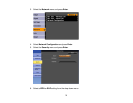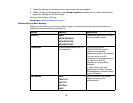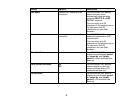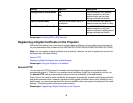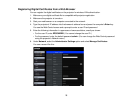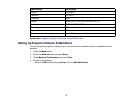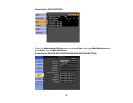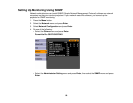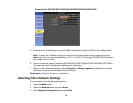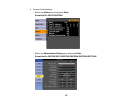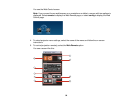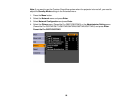5. Enter the IP address for the SMTP Server option.
Note: To enter the IP address using the numeric keys on the remote control, press and hold the
Num button. Do not use these addresses: 127.x.x.x or 224.0.0.0 through 255.255.255.255 (where x
is a number from 0 to 255).
6. Select a number for the SMTP server Port Number, from 1 to 65535 (default is 25).
7. Choose an Address or Email Address field, enter the e-mail address, and select the alerts you
want to receive there. Repeat for up to three addresses.
Note: Your e-mail address can be up to 32 alphanumeric characters long.
8. When you finish selecting settings, select Complete or Setup complete and follow the on-screen
instructions to save your settings and exit the menus.
Note: If a critical problem causes a projector to shut down, you may not receive an e-mail alert.
Network Projector E-mail Alert Messages
Parent topic: Using the Projector on a Network
Network Projector E-mail Alert Messages
When a problem occurs with a networked projector, and you selected to receive e-mail alerts, you
receive an e-mail containing the following information:
• Epson Projector on the subject line
• The name of the projector experiencing a problem
• The IP address of the affected projector
• Detailed information about the problem
Note: If a critical problem causes a projector to shut down, you may not receive an e-mail alert.
Parent topic: Setting Up Projector Network E-Mail Alerts
79