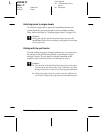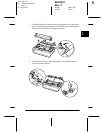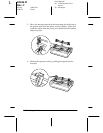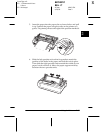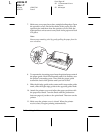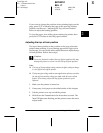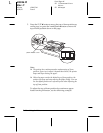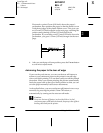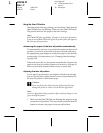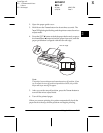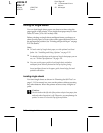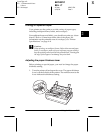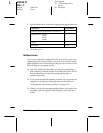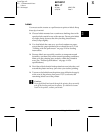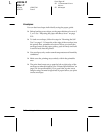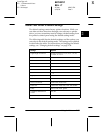2-18 Using the Printer
R4C4610
Rev. C
A5 size USING.FM
6/28/00 Pass 3
L
Proof Sign-off:
SEI Y.Ohkawara K.Kono
K.Kono
SEI M.Kauppi
Using the Tear Off button
After the printer finishes printing your document, check that the
Tear Off
lights are not flashing. Then press the
Tear Off
button.
The printer advances the paper to the tear-off edge.
Note:
If the
Tear Off
lights are flashing, the paper is in the tear-off position.
If you press the
Tear Off
button again, the printer feeds your paper to
the next top-of-form position.
Advancing the paper to the tear-off position automatically
To automatically advance your printed documents to the tear-off
position, you need to turn on the auto tear-off mode and select
the appropriate page length for continuous paper in the default-
setting mode. For instructions, see “Changing default settings”
on page 2-30.
When auto tear-off is on, the printer automatically advances the
paper to the tear-off position whenever it receives a full page of
data or a form feed command followed by no more data.
Adjusting the tear-off position
If your paper’s perforation is not aligned with the tear-off edge,
you can use the micro adjust feature to move the perforation to
the tear-off position. Follow these steps:
c
Caution:
Never use the knob to adjust the tear-off position; this may
damage the printer or cause it to lose the tear-off position.
Note:
Your tear-off position setting remains in effect until you change it, even
if you turn off the printer.
1. Make sure the
Tear Off
lights are flashing (the paper is at the
current tear-off position). You may need to press the
Tear Off
button to advance the paper to the tear-off position.