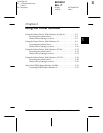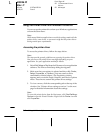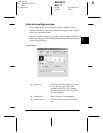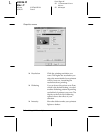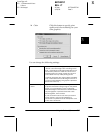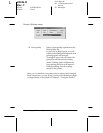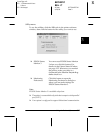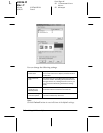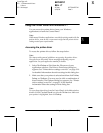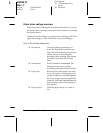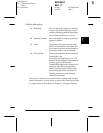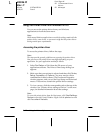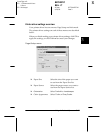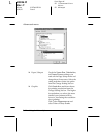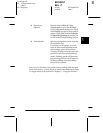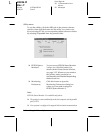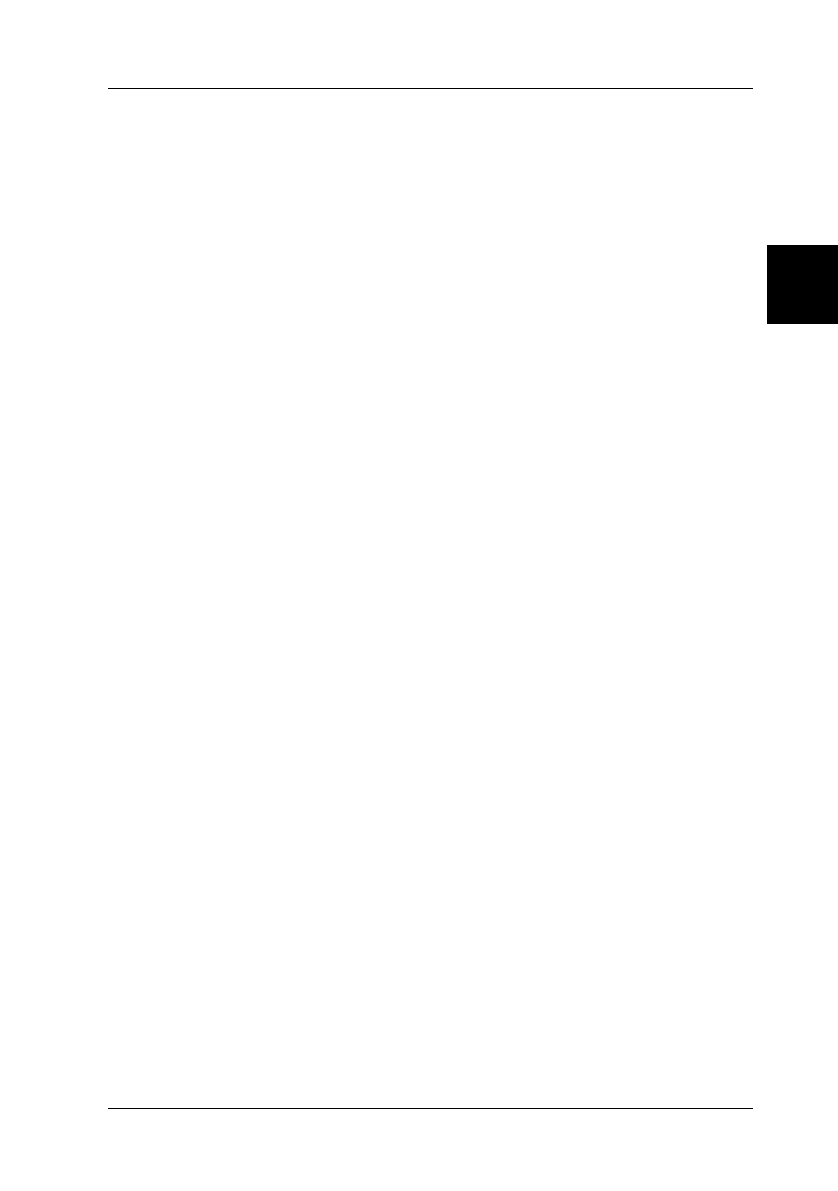
3
Using the Printer Software 3-9
R4C4610
Rev. C
A5 size SOFTWARE.FM
6/28/00 Pass 3
R
Proof Sign-off:
SEI Y.Ohkawara K.Kono
K.Kono
SEI M.Kauppi
Using the Printer Driver With Windows 3.1
You can access the printer driver from your Windows
applications or from the Control Panel.
Note:
While many Windows applications override the settings made with the
printer driver, some do not, so you must verify that the printer driver
settings match your requirements.
Accessing the printer driver
To access the printer driver, follow the steps below.
Note:
The steps provide general guidelines on accessing the printer driver.
How you access the printer driver may differ depending on your
application. See your application manual for details.
1. Select
Print Setup
or
Print
from the File menu of your
application software. The Print or Print Setup dialog box
appears. See “Printer driver settings overview” on page 3-10
for detailed information about the settings in this dialog box.
2. Make sure that your printer is selected and then click
Printer
,
Setup
, or
Options
. (You may need to click a combination of
these buttons.) The Options dialog box appears. See “Printer
driver settings overview” on page 3-10 for detailed
information about the settings in this dialog box.
Note:
To access the printer driver from the Control Panel, in the Main window,
double-click the
Control Panel
icon, then the
Printer
icon. Make sure
your printer is highlighted, then click
Setup
.