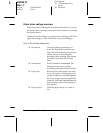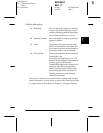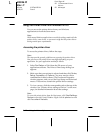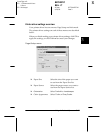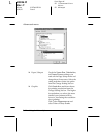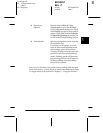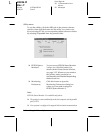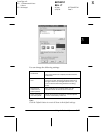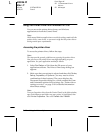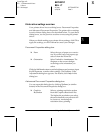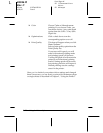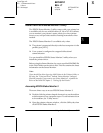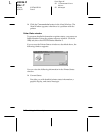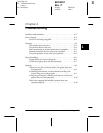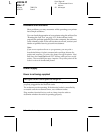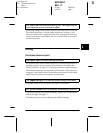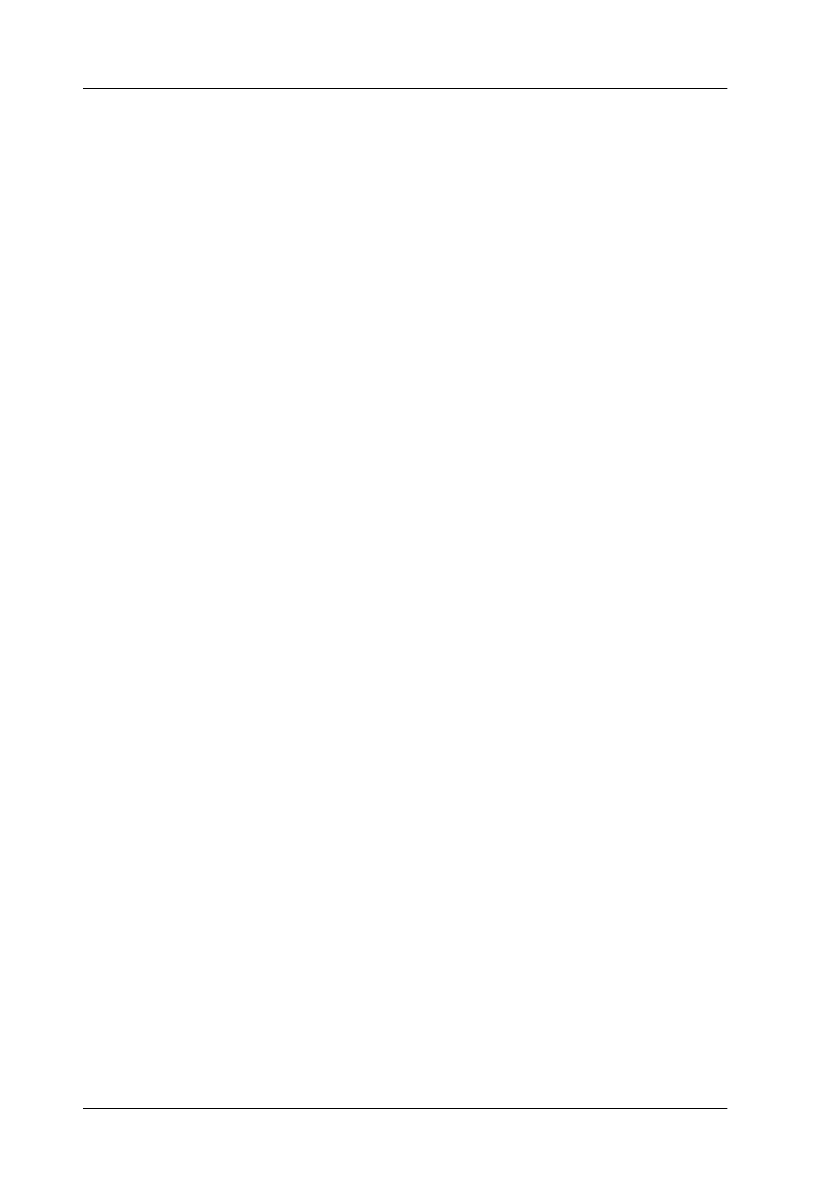
3-18 Using the Printer Software
R4C4610
Rev. C
A5 size SOFTWARE.FM
6/28/00 Pass 3
L
Proof Sign-off:
SEI Y.Ohkawara K.Kono
K.Kono
SEI M.Kauppi
Using the Printer Driver With Windows NT 3.5x
You can access the printer driver from your Windows
applications or from the Control Panel.
Note:
While many Windows applications override the settings made with the
printer driver, some do not, so you must verify that the printer driver
settings match your requirements.
Accessing the printer driver
To access the printer driver, follow the steps.
Note:
The steps provide general guidelines on accessing the printer driver.
How you access the printer driver may differ depending on your
application. See your application manual for details.
1. Select
Print Setup
or
Print
from the File menu of your
application software. The Print or Print Setup dialog box
appears.
2. Make sure that your printer is selected and then click
Printer
,
Setup
,
Properties
, or
Options
. (You may need to click a
combination of these buttons.) The screen displays the
Document Properties dialog box, which contains the Form
and Orientation printer driver settings. See “Printer driver
settings overview” on page 3-19 for detailed information
about these settings.
Note:
To access the printer driver from the Control Panel, in the Main window,
open Print Manager and make sure your printer is highlighted, then
click
Printer-Properties
. Then click
Details-Job Default
.