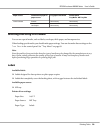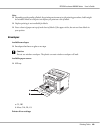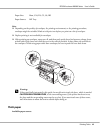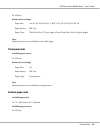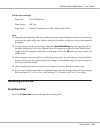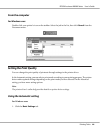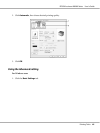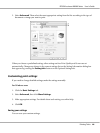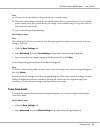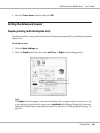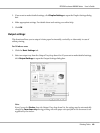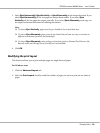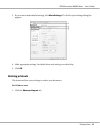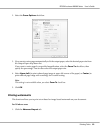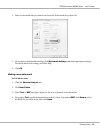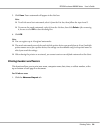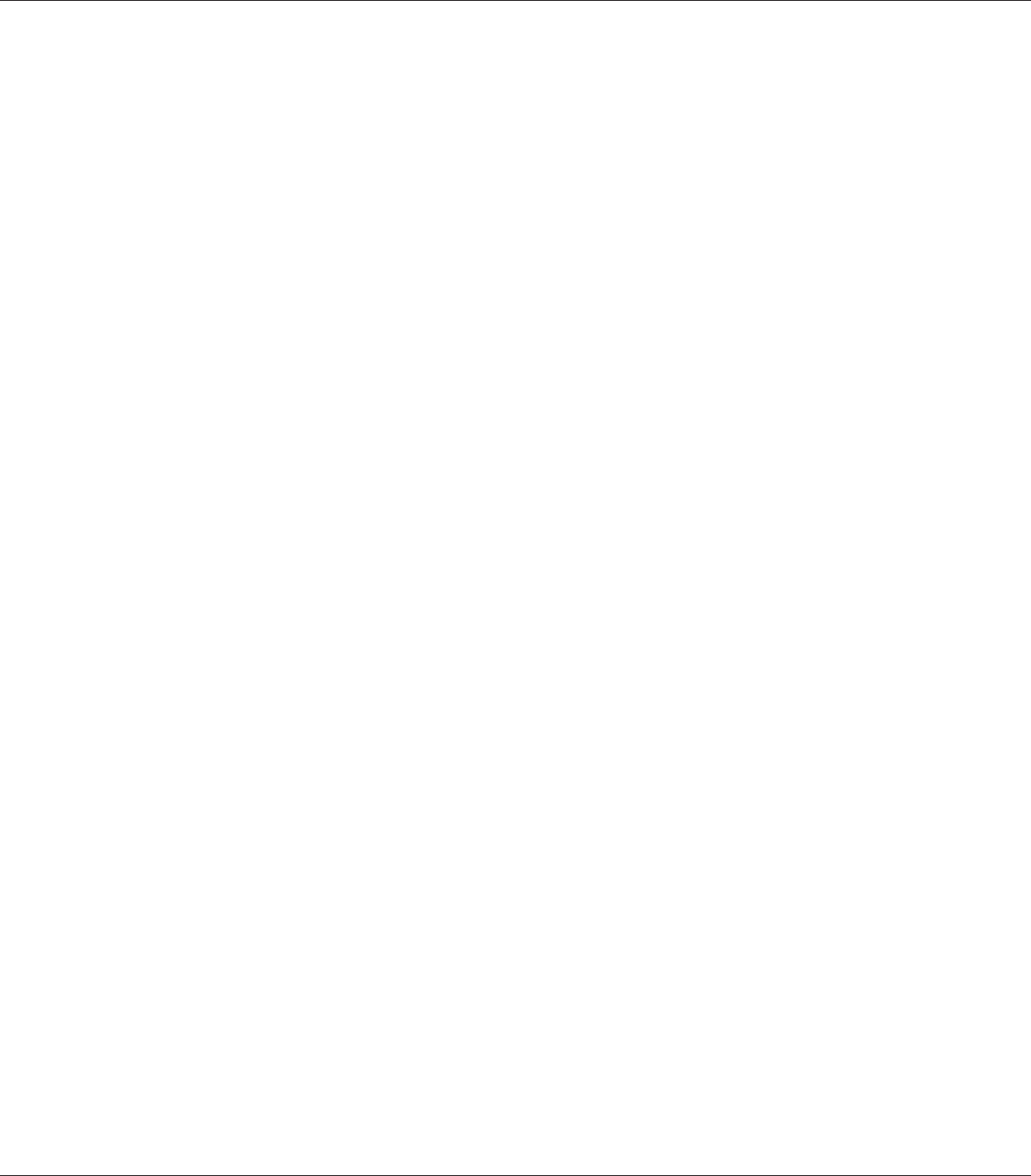
Note:
❏ You cannot use a predefined setting name for your custom settings.
❏ The saved custom settings can only be used with the printer driver you saved them to. Even if multiple
printer names are set for a printer driver, the settings can be available only for the printer name in
which you saved the settings.
❏ You cannot delete predefined settings.
For Windows users
Note:
When sharing the printer on a network, Save Settings is grayed out and you cannot create a custom
setting at the client.
1. Click the Basic Settings tab.
2. Select Advanced, then click Save Settings to open the Custom Settings dialog box.
3. Type a name for your custom settings in the Name box, then click Save.
Your settings will appear in the list on the Basic Settings tab.
Note:
To delete a custom setting, follow the step 1 and 2, select the setting in the Custom Settings dialog box,
then click Delete.
You can create new settings in the More Settings dialog box. When you create new settings, Custom
Settings is displayed in the list on the Basic Settings tab. In this case, the original setting is not
overwritten. To save the new settings, save them under a new name.
Toner Save mode
To reduce the amount of toner used in printing documents, you can print rough drafts using the
Toner Save mode.
For Windows users
1. Click the Basic Settings tab.
2. Select Advanced, then click More Settings to open the More Settings dialog box.
EPSON AcuLaser M8000 Series User's Guide
Printing Tasks 47