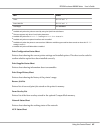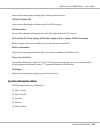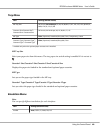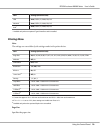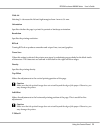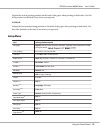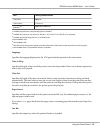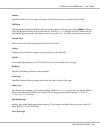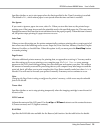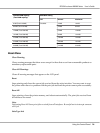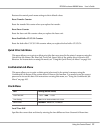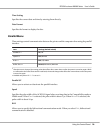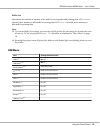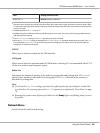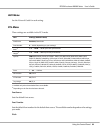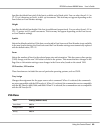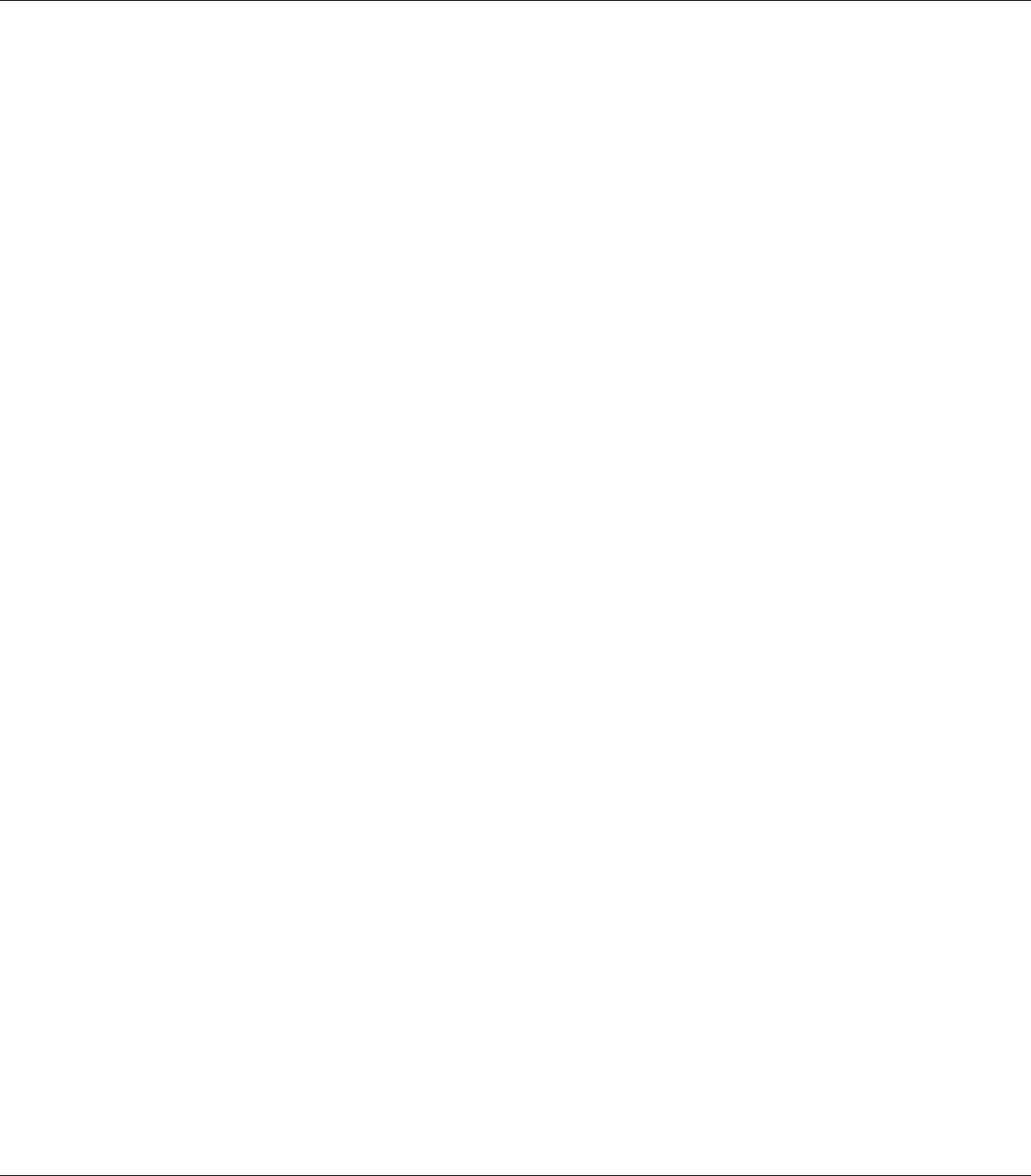
Specifies whether or not to eject paper when the limit specified in the Time Out setting is reached.
The default is Off, which means paper is not ejected when the time-out limit is reached.
Size Ignore
If you want to ignore a paper size error, select On. When you turn this item on, the printer keeps
printing even if the image size exceeds the printable area for the specified paper size. This may cause
smudges because of the toner that is not transferred onto the paper properly. When this item is turned
off, the printer stops printing if a paper size error occurs.
Auto Cont
When you turn this setting on, the printer automatically continues printing after a certain period of
time when one of the following errors occurs: Paper Set, Print Overrun, Memory Overflow, Duplex
Memory Overflow, or Invalid Data. When this option is off, you must press the Start/Stop button
to resume printing.
Page Protect
Allocates additional printer memory for printing data, as opposed to receiving it. You may need to
turn this setting on if you are printing a very complex page. If a Print Overrun error message
appears on the LCD panel during printing, turn this setting on and reprint your data. This reduces
the amount of memory reserved for processing data so your computer may take longer to send the
print job, but it will allow you to print complex jobs. Page Protect usually works best when Auto is
selected. You will need to increase your printer’s memory if memory errors continue to occur.
Note:
Changing the Page Protect setting reconfigures the printer’s memory, which causes any downloaded
fonts to be deleted.
Toner Alert
Specifies whether or not to stop printing temporarily when the imaging cartridge is near the end of
its service life.
LCD Contrast
Adjusts the contrast of the LCD panel. Use the u Up and d Down buttons to set the contrast between
0 (lowest contrast) and 15 (highest contrast.)
RAM Disk
Specifies the RAM disk size available for the Reserve Job function. See the table below for details.
EPSON AcuLaser M8000 Series User's Guide
Using the Control Panel 75