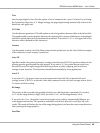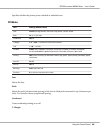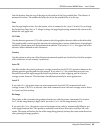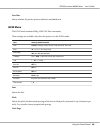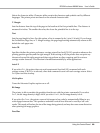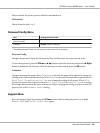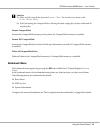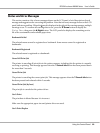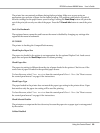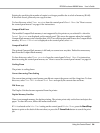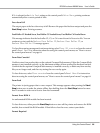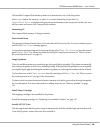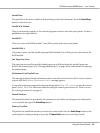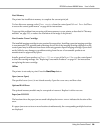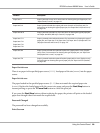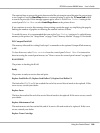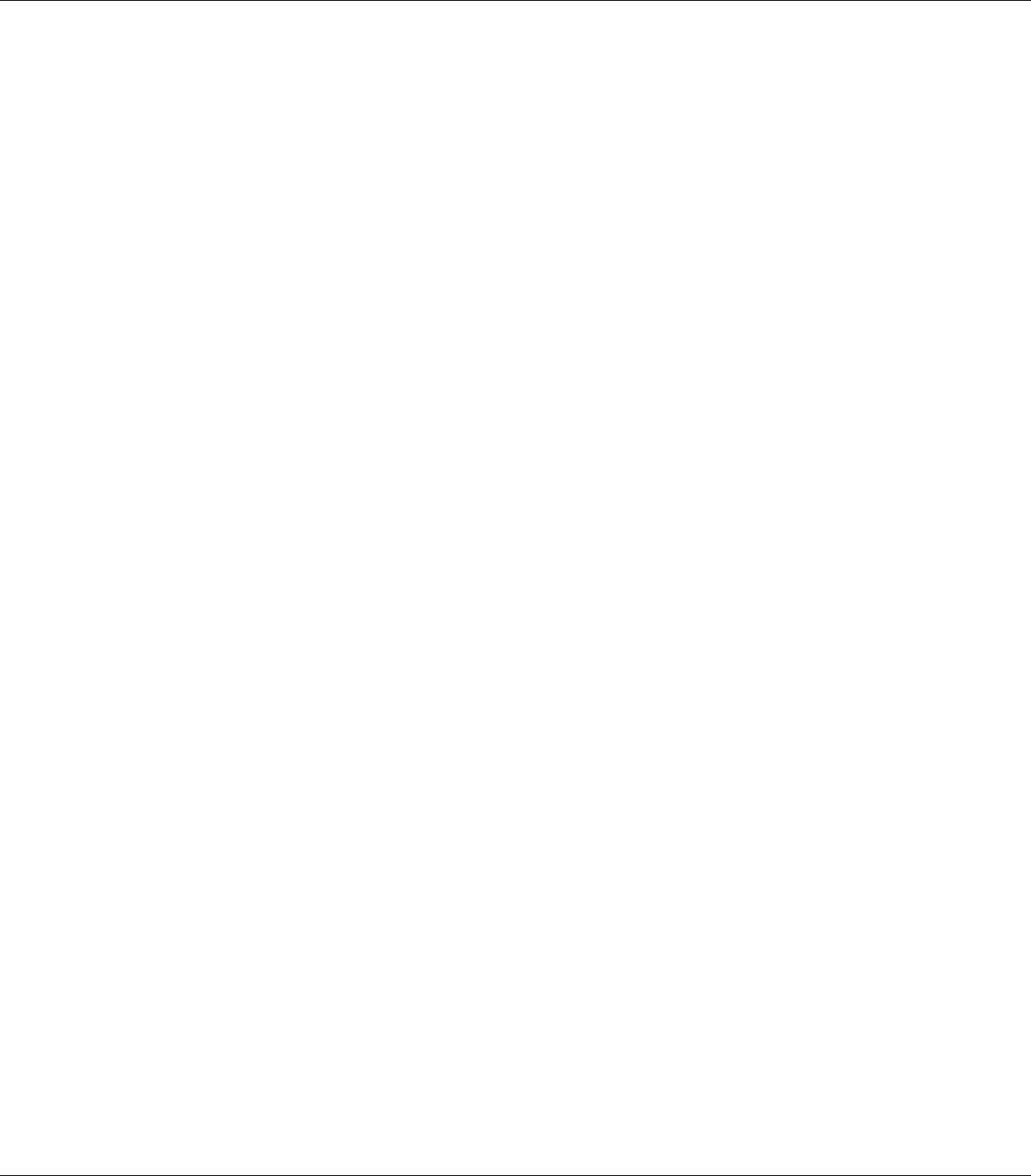
The printer has encountered problems during duplex printing. Make sure you are using an
appropriate type and size of paper for the duplex printing. The problem could also be a result of
incorrect settings for the paper source you are using. Pressing the Start/Stop button will print the
rest of the print job on only one side of the paper. Press the + Cancel Job button to cancel the print
job.
Can’t Use Bookmark
The registered menu cannot be used because the menu is disabled by changing any settings after
registered the menu in bookmark.
CF CHECK
The printer is checking the CompactFlash memory.
Check Duplex Paper Size
The paper size loaded in the printer is not appropriate for the optional Duplex Unit. Load correct
paper size and press the Start/Stop button to resume printing.
Check Paper Size
The paper size setting is different from the size of paper loaded in the printer. Check to see if the
correct size of paper is loaded in the specified paper source.
To clear this error, select Clear Warning from the control panel’s Reset Menu. See “How to access
the control panel menus” on page 64 for instructions.
Check Paper Type
The paper loaded in the printer does not match the paper type setting in the printer driver. Paper
that matches only the paper size setting will be used for printing.
To clear this error, select Clear Warning from the control panel’s Reset Menu. See “How to access
the control panel menus” on page 64 for instructions.
Check Selected Outbin
The printouts are output on the face-down tray because the paper size or paper type is not supported
by the stacker.
Collate Disabled
EPSON AcuLaser M8000 Series User's Guide
Using the Control Panel 93