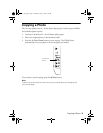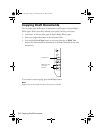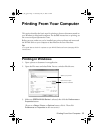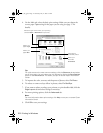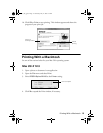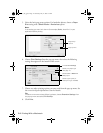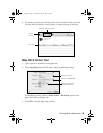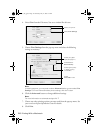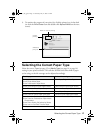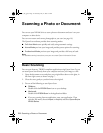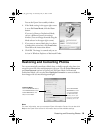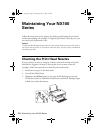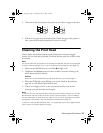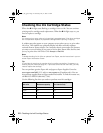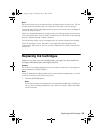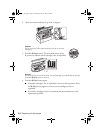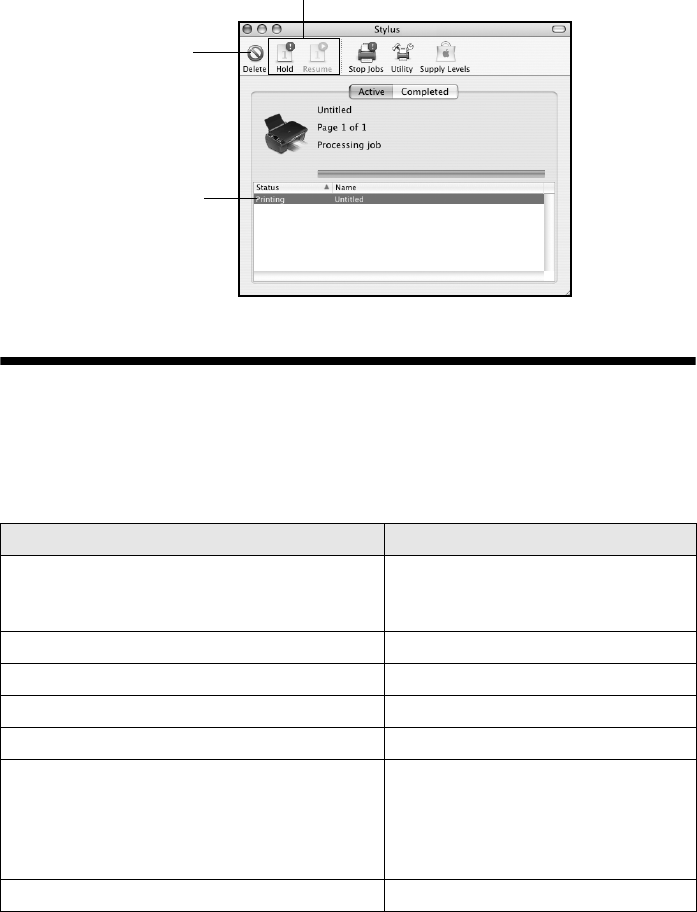
Selecting the Correct Paper Type 17
9. To monitor the progress of your print job, click the printer icon in the dock
(or click the
Print Center icon and double-click Stylus NX100 on the next
screen).
Selecting the Correct Paper Type
Select the correct Type (see page 12) or Media Type (see page 14 or page 16)
setting in your printer software. This tells the NX100 Series what kind of paper
you’re using, so the ink coverage can be adjusted accordingly.
For this paper Select this setting
Plain paper
Epson Bright White Paper
Epson Presentation Paper Matte
Plain Paper/Bright White Paper
Epson Ultra Premium Photo Paper Glossy Ultra Premium Photo Paper Glossy
Epson Premium Photo Paper Glossy Premium Photo Paper Glossy
Epson Photo Paper Glossy Photo Paper Glossy
Epson Premium Photo Paper Semi-gloss Premium Photo Paper Semi-Gloss
Epson Premium Presentation Paper Matte
Epson Premium Presentation Paper Matte
Double-sided
Epson Photo Quality Self-adhesive Sheets
Epson Iron-on Cool Peel Transfer Paper
Premium Presentation Paper Matte
Envelopes Envelope
Cancel
printing
Select the
print job
Pause or resume printing
nx_tx_100_qg.book Page 17 Wednesday, May 21, 2008 3:20 PM