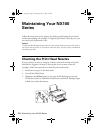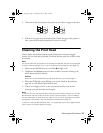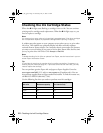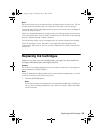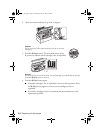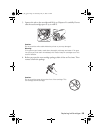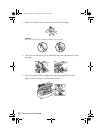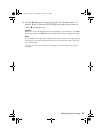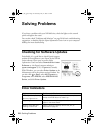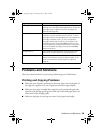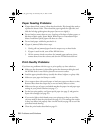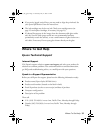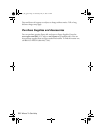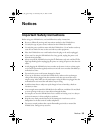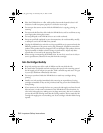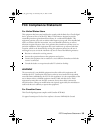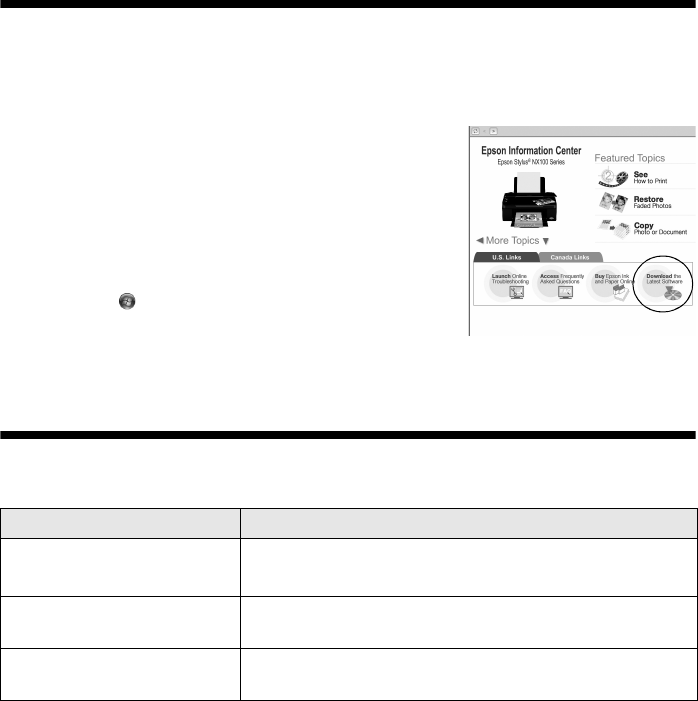
28 Solving Problems
Solving Problems
If you have a problem with your NX100 Series, check the lights on the control
panel to diagnose the cause.
You can also check “Problems and Solutions” on page 29 for basic troubleshooting
suggestions, or double-click the Epson Information Center icon on your computer
desktop for more detailed help.
Checking for Software Updates
Periodically, it’s a good idea to check Epson’s support
website for free updates to your Epson Stylus NX100
Series software. Open your on-screen Epson
Information Center and select
Download the Latest
Software
or visit Epson’s support website at
epson.com/support (U.S.) or epson.ca (Canada).
With Windows, you can select
Driver Update on the
Maintenance tab in the printer settings window. You
can also click or
Start, select All Programs or
Programs, select EPSON, select EPSON NX100
Series
, and click Driver Update.
Error Indicators
Light status Problem and Solution
P On light slowly flashing
No other lights are on
The NX100 Series is in sleep mode. Press any button
except the P On button to wake it up.
b paper light on Paper is out or multiple pages have fed. Load or reload
paper in the sheet feeder.
b paper and P On light
flashing at same rate
Paper is jammed. Carefully remove the jam, as
described on page 30.
nx_tx_100_qg.book Page 28 Wednesday, May 21, 2008 3:20 PM