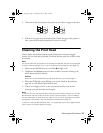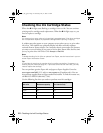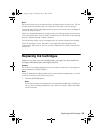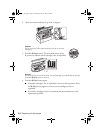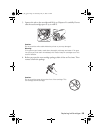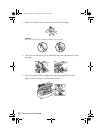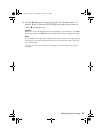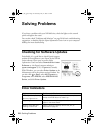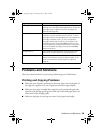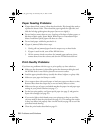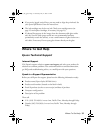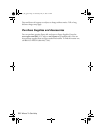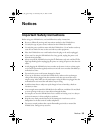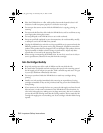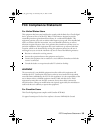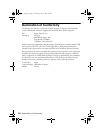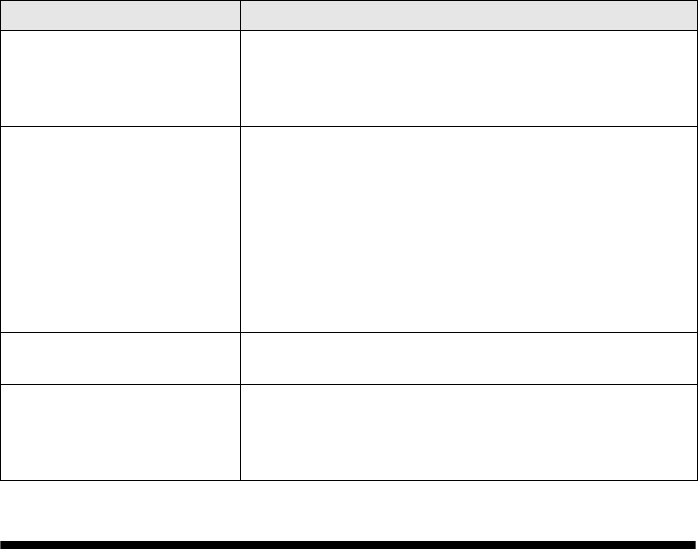
Problems and Solutions 29
Problems and Solutions
Check the solutions below if you’re having trouble using your NX100 Series.
Printing and Copying Problems
■ Make sure your original is positioned in the front right corner of the glass. If
the edges are cropped, move your original away from the edges slightly.
■ Make sure your paper is loaded short edge first and is positioned against the
right side with the edge guide against its left side. Don’t load paper above the
arrow mark inside the edge guide.
■ Make sure the paper size settings are correct for the paper you loaded.
B ink light flashing One or more cartridges have low ink. You can continue
printing until a cartridge needs replacement. Check the
cartridge status to determine which cartridges are
affected (see page 22).
B ink light on One or more ink cartridges are expended, incorrectly
installed, or cannot be used with the printer. If an ink
cartridge is likely to be expended, you must replace the
cartridge to be able to print. If you just replaced a
cartridge and the light is still on, the cartridge is not
installed correctly. Press the y Stop button to move
the cartridges to the replacement position. Press down
on all the installed cartridges, then press the y Stop
button to continue.
All lights are on Parts inside the NX100 Series are at the end of their
service life. Contact Epson for help (see page 31).
All lights are flashing There is a problem with the NX100 Series. Turn it off,
wait a few moments, and turn it back on again. If the
error is not resolved, contact Epson for help (see
page 31).
Light status Problem and Solution
nx_tx_100_qg.book Page 29 Wednesday, May 21, 2008 3:20 PM