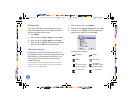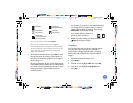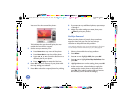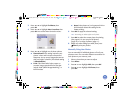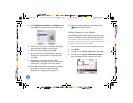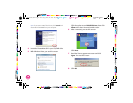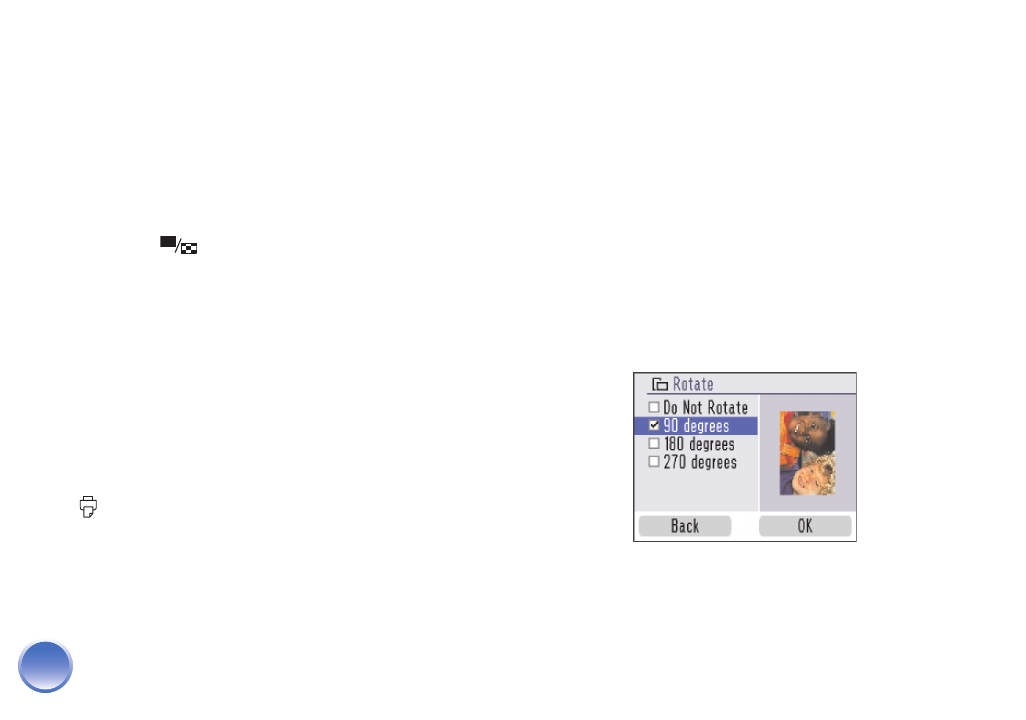
4109192 Rev.0 4109192 Rev.0 4109192 Rev.0 4109192 Rev.0
1-B C 1-B M 1-B Y 1-B K
24
7
Adjust the size and position of the decoration:
● Press Zoom In to make it larger.
● Press Zoom Out to make it smaller.
● Press l, r, u, or d to move the decoration to
a different part of your photo. (For best
results, avoid placing decorations near the
edge of your photo.)
● Press Display to rotate the decoration.
8
Press OK. You see your photo with the decoration
applied.
9
If you want to add another decoration, press Add
Deco and repeat steps 6 through 8. Otherwise
press OK.
10
Press OK to select the current photo for printing.
(See page 9.) Or you can print all photos
(page 10) or a range of photos (page 11).
11
Adjust any other settings you want, then press
Print to print your photos.
Rotating
You can rotate a photo on PictureMate’s photo viewer
screen. This does not affect how the photo prints, only
how you see it on the screen.
1
Select the photo you want to rotate.
2
Press Menu.
3
Press u or d to highlight Edit, then press OK.
4
Press u or d to highlight Rotate, then press OK.
5
Select 90 degrees, 180 degrees, or 270 degrees
(or select Do Not Rotate). Your photo is rotated
on the screen:
6
Press OK.
PictureMate.book Page 24 Thur sday, January 18, 2007 4:43 PM