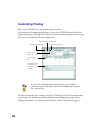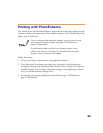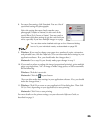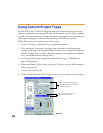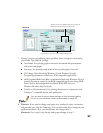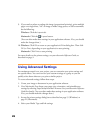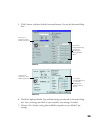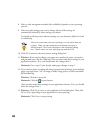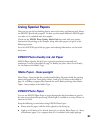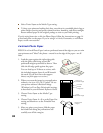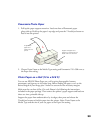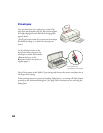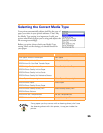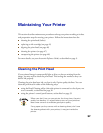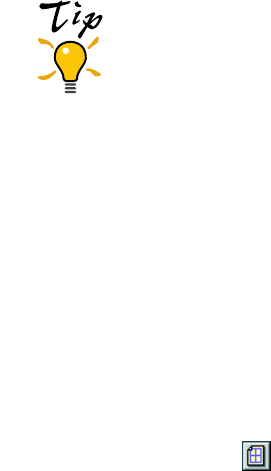
30
8. Select a color management method (the availability depends on your operating
system).
9. Select any other settings you need to change. Many of the settings are
automatically selected by other settings you choose.
For details on all the printer software settings, see your electronic Reference Guide
or online help.
After you customize your print settings, you can save them as
a group. Then you can reuse them whenever you print a
similar project. Click Save Settings in the Advanced dialog
box. Type a name for your setting group and click OK.
10. Click OK to return to the main printer settings dialog box.
11. Windows: If you need to change your paper size, number of copies, orientation,
and printable area, click the Paper tab. (You can often make these settings in your
application software. If so, you should make the changes there.)
Macintosh: Go to step 12; you already made paper changes in step 2.
12. If you need to reduce or enlarge the image (proportional printing), print multiple
pages on a single sheet, “tile” an image to make a large poster, or add a watermark,
do the following:
Windows: Click the Layout
tab.
Macintosh: Click the Layout button.
(You can often make these settings in your application software. If so, you should
make the changes there.)
13. Windows: Click
OK
to return to your application’s Print dialog box. Then click
OK
(or
Print
, depending on your application) to start printing.
Macintosh: Click
Print
to start printing.