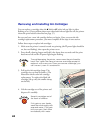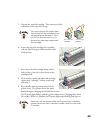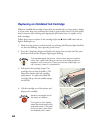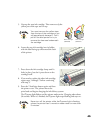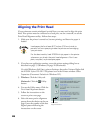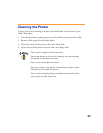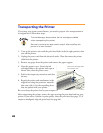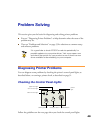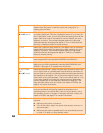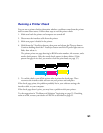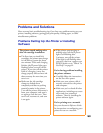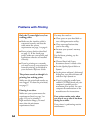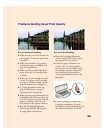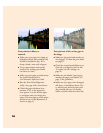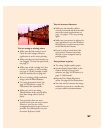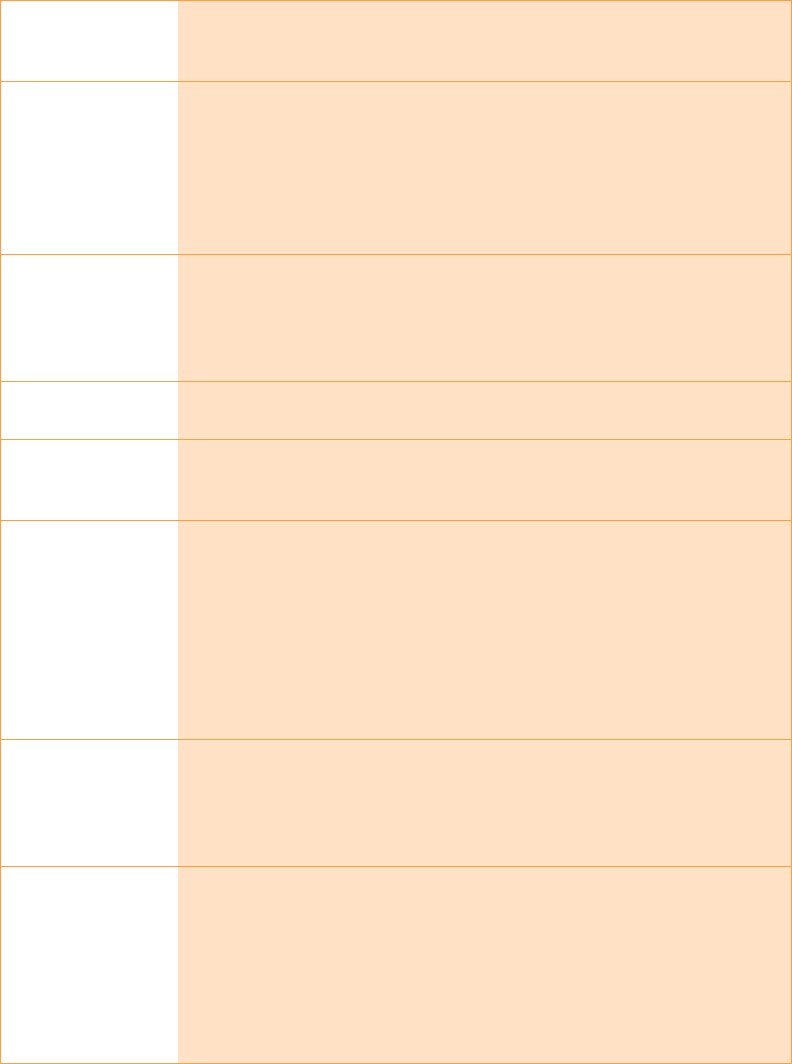
50
P is on The
Ppower light is on when the printer is on and ready to print. It
flashes when the printer is receiving a print job, charging ink, or
cleaning the print head.
S
flashes and
B
and
A
are on
When the
S paper out light flashes and both ink out lights come on,
you have a paper jam. Press the
E load/eject button to try to clear the
jam. If that doesn’t work, turn off the printer and gently pull out all the
paper. Make sure none of the sheets are curled, creased, old, stuck
together, or too thin. Then reload the paper against the right edge
guide and slide the left edge guide against it. Turn on the printer and
press the
E load/eject button to resume printing.
S
is on When the
S paper out light comes on, your paper is out or incorrectly
loaded. Make sure none of the sheets are curled, creased, old, stuck
together, or too thin. Then reload the paper against the right edge
guide and slide the left edge guide against it. Press the
E load/eject
button to resume printing.
B
or
A
flash When an ink out light flashes, your ink supply is low. Make sure you
have a replacement cartridge (black S020189, color S020191).
B
or
A
are on When an ink out light comes on, you need to replace the ink cartridge.
Make sure you have a replacement cartridge (black S020189, color
S020191). See page 41 for replacement instructions.
P and
S
flash
and
B
and
A
are on
When the
Ppower and
S paper out lights flash, and one or both of the
ink out lights come on, jammed paper may be blocking movement of
the print head or you may not have removed the yellow tape seal from
the installed ink cartridge(s). Turn off the printer, open the cover, and
check inside for any jammed paper. Then turn the printer back on. If an
ink out light remains on and the print head moves into replacement
position, replace the ink cartridge(s) as described on page 44. If the
lights still flash and/or come on, contact your dealer or EPSON; see
page 61 for contact information.
P
S
B
A
flash When all the lights flash, your printer may have an internal error. Make
sure you removed all the packing material as described on the
unpacking sheet in your printer box. Then turn off the printer, wait a
few seconds, and turn it on again. If the lights still flash, contact your
dealer or EPSON; see page 61 for contact information.
P
S
B
A
are off When all the lights are off, the printer is not receiving power. Try these
solutions:
■ Make sure the printer is turned on.
■ Turn off the printer, plug in the power cord securely, and turn on
the printer again.
■ Make sure the outlet is operable and is not controlled by a switch
or timer. If in doubt, try using another outlet.