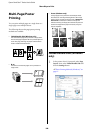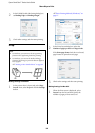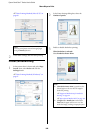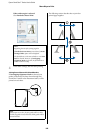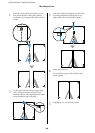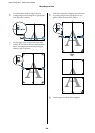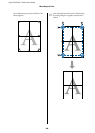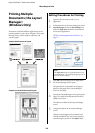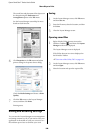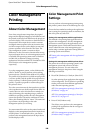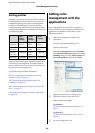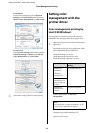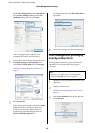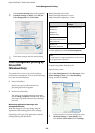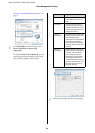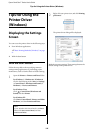Epson SureColor T-Series User’s Guide
More Ways to Print
108
The overall size and placement of the objects can
be changed using the Preferences and
Arrangement options in the File menu.
See the Layout Manager screen help for more
details on each function.
6
Click Properties in the File menu and adjust
printer settings in the printer driver dialog.
Check the Media Settings and choose a Print
Quality.
7
Click the File menu on the Layout Manager
screen, and then click Print.
Printing starts.
Saving and Recalling Settings
You can save the Layout Manager screen arrangement
and setting contents to a file. If you need to close your
application in the middle of a job, you can save it to a
file and then open it later to continue your work.
Saving
1
On the Layout Manager screen, click File menu
and then Save As.
2
Enter the file name, select the location, and then
click Save.
3
Close the Layout Manager screen.
Opening saved files
1
Right-click the Utility shortcut icon on the
Windows Taskbar ( ), and then click Layout
Manager on the menu displayed.
The Layout Manager screen is displayed.
If the Utility shortcut icon is not displayed on
the Windows Taskbar
U“Overview of the Utility Tab” on page 119
2
On the Layout Manager screen, click File menu
and then Open.
3
Select the location and open the required file.