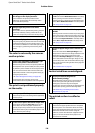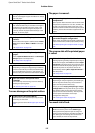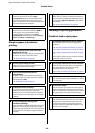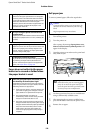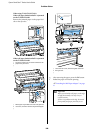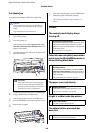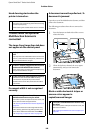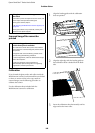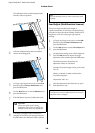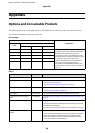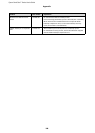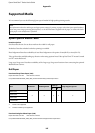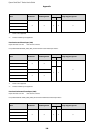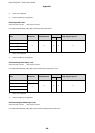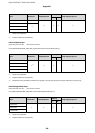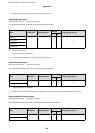Epson SureColor T-Series User’s Guide
Problem Solver
184
The calibration sheet is loaded automatically
until the read start position.
4
After the calibration sheet has been loaded,
remove the loading guide.
5
At Large copy/Large scan screen, use the d/u
buttons to select Scanner Maintenance and
press the Z button.
6
Use the d/u buttons to select Calibration and
press the Z button.
7
If the Z button is pressed, calibration starts.
8
A message is displayed when calibration is
complete. If you follow the message and press
the Z button, the calibration sheet is ejected.
Feed Adjust (Multifunction Scanner)
If the print results and document length of
copied/scanned files do not match, use the following
procedure to adjust document feeding. Differences in
length may occur due to the paper type used for
printing.
1
At Large copy/Large scan screen, use the d/u
buttons to select Scanner Maintenance and
press the Z button.
2
Use the d/u buttons to select Feed Adjust and
press the Z button.
3
An adjustment setting screen will be displayed.
Press the d/u button to display the target
adjustment value, and then press the Z button.
The following section shows how the
adjustment values are calculated.
Example) Document length: 50 cm, print result:
50.1 cm
50/50.1 x 100-100=-0.1996, rounded at the
second decimal place
Adjustment value: -0.2
4
After the adjustment value has been set, press
the W button to exit.
c
Important:
Do not turn off the printer during
calibration. If the printer turned off, the
Multifunction Scanner may malfunction.
Note:
Store the calibration sheet so it does not become soiled
or folded.
Note:
The adjustment result is enabled until the next time the
adjustment value is changed.