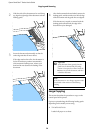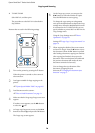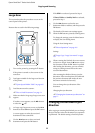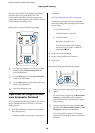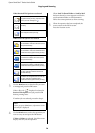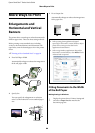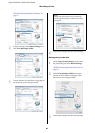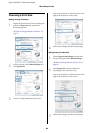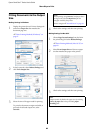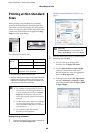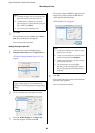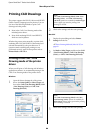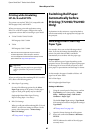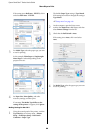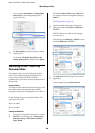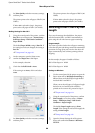Epson SureColor T-Series User’s Guide
More Ways to Print
83
Fitting Documents to the Output
Size
Making Settings in Windows
1
Display the printer driver's Printer Settings tab
and select a Paper Size that matches the
document page size.
U“Basic Printing Methods (Windows)” on
page 57
2
In the Layout tab, select Reduce/Enlarge and
click Fit to Output Size.
3
Select the size of the paper used for printing.
To print the document, margins excluded, at
precisely the selected output size, select
Oversize.
4
Check other settings, and then start printing.
Making Settings for Mac OS X
1
Choose Page Layout Settings from the list in
the print dialog and select Reduce/Enlarge.
U“Basic Printing Methods (Mac OS X)” on
page 60
2
Select Fit to Output Size and choose a paper
size that matches the paper in the printer.
3
Check other settings, and then start printing.
Note:
When printing using Oversize, load paper that is
as large as the selected Output Size plus the
margins needed by the printer.
Printer marginsU“Printable area” on page 63
Note:
Output can also be fitted to the paper size by selecting
Scale to fit paper size in the print dialog Paper
Handling pane.