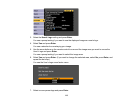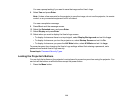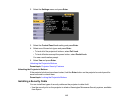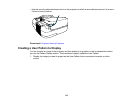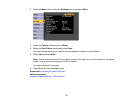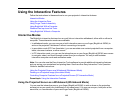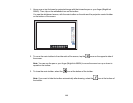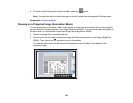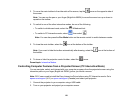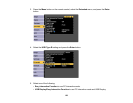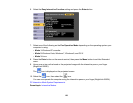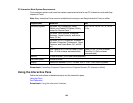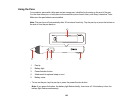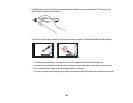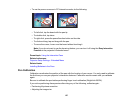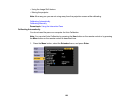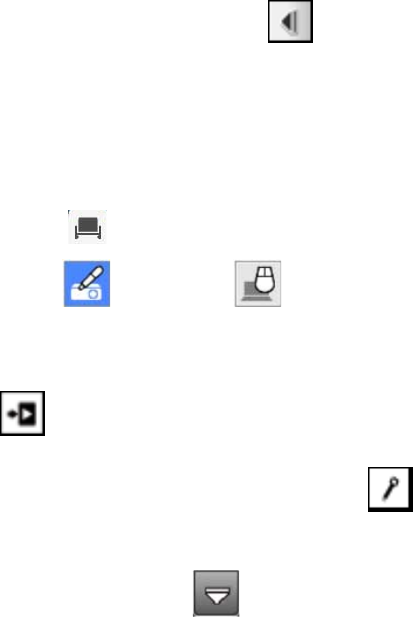
3. To move the main toolbar to the other side of the screen, tap the arrow on the opposite side of
the screen.
Note: You can use the pen or your finger (BrightLink 595Wi) to move the arrow icon up or down to
reposition the toolbar.
4. To switch to one of the other interactive modes, do one of the following:
• To switch to whiteboard mode, select the Whiteboard tool.
• To switch to PC Interactive mode, select , then select .
Note: You can also press the Pen Mode button on the remote control to switch between modes.
5. To close the main toolbar, select the icon at the bottom of the toolbar.
Note: If you want to hide the toolbar automatically after drawing, select the icon at the bottom of
the toolbar.
6. To show or hide the projection control toolbar, select the arrow.
Parent topic: Interactive Modes
Controlling Computer Features from a Projected Screen (PC Interactive Mode)
You can navigate, select, and interact with your computer programs from the projected screen using the
interactive pens or your finger (BrightLink 595Wi) just as you would a mouse.
Note: OS X users need to install the Easy Interactive Driver before using PC Interactive mode. Go to
epson.com/support (U.S.) or epson.ca/support (Canada) and select your projector.
1. Connect the projector to your computer using a USB cable.
2. Turn on your projector and project your computer screen.
121