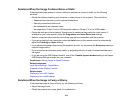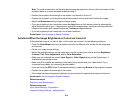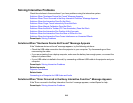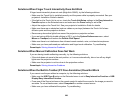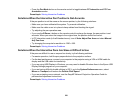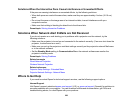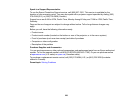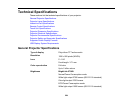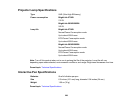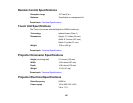• Press the Pen Mode button on the remote control to toggle between PC Interactive and PC Free
Annotation modes.
Parent topic: Solving Interactive Problems
Solutions When the Interactive Pen Position Is Not Accurate
If the pen position is not the same as the mouse pointer, try the following solutions:
• Make sure you have calibrated the system. Try manual calibration.
• Make sure the cable cover is in place to keep cables from blocking the signal.
• Try adjusting the pen operation area.
• If you use the E-Zoom + button on the remote control to enlarge the image, the pen position is not
accurate. When you return the image to the original size, the position should be correct.
• In PC Interactive mode (in the Extended menu), turn off Auto Adjust Pen Area and select Manual
Adj. Pen Area.
• Try changing the computer's resolution to 1280 × 800.
Parent topic: Solving Interactive Problems
Solutions When the Interactive Pens Are Slow or Difficult to Use
If the pens are difficult to use or respond too slowly, try the following solutions:
• For easier operation, hold the pen perpendicular to the projection surface.
• For the best performance, connect your computer to the projector using a VGA or HDMI cable for
display and the USB cable for interactivity.
• If you are using USB Display in Windows, you may need to disable Windows Aero in the Epson USB
Display Settings program on your computer.
• If you are having difficulty double-clicking in OS X, go to the System Preferences menu, select
Mouse or Trackpad, and reduce the Double-Click Speed.
• If you are projecting over a network, see the EasyMP Network Projection Operation Guide for
performance adjustment instructions.
Parent topic: Solving Interactive Problems
221