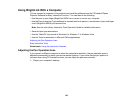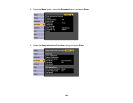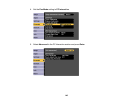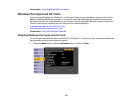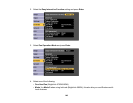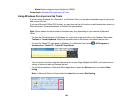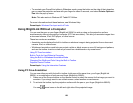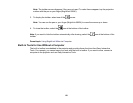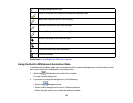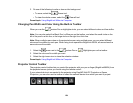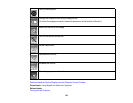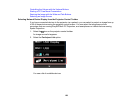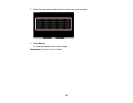• To annotate your PowerPoint slides in Slideshow mode, press the button on the side of the interactive
pen or press the projection surface with your finger for about 3 seconds, and select Pointer Options >
Pen from the pop-up menu.
Note: This also works in Windows XP Tablet PC Edition.
For more information about these features, see Windows Help.
Parent topic: Windows Pen Input and Ink Tools
Using BrightLink Without a Computer
You can use the pens or your finger (BrightLink 595Wi) to write or draw on the projection surface
simultaneously without connecting a computer (PC Free annotation). This lets you annotate images from
a document camera, iPad, DVD player, or other source.
These two modes are available:
• Annotation mode displays the built-in toolbar on whatever image is being projected from a document
camera, iPad, or other source.
• Whiteboard annotation mode lets you project a white or black screen or one of 4 background patterns,
and use the toolbar to write or draw as you would on a chalkboard or dry erase board.
Using PC Free Annotation
Built-in Tools for Use Without a Computer
Using the Built-in Whiteboard Annotation Mode
Changing Pen Width and Color Using the Built-in Toolbar
Projector Control Toolbar
Parent topic: Using the Interactive Features
Using PC Free Annotation
You can use either pen with the built-in toolbar, both pens at the same time, your finger (BrightLink
595Wi), or a combination of both pen and finger (BrightLink 595Wi).
1. Press one of the Source buttons on the remote control to select the source for the image you want to
annotate. If you simply want to use a blank screen, select another unused source.
2. To activate the toolbar, tap the projection surface with the pen or your finger (BrightLink 595Wi).
You see arrow icons on the left and right side of the projected image.
150