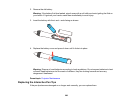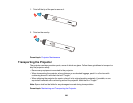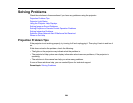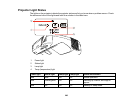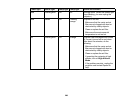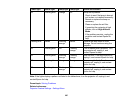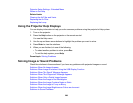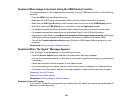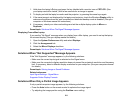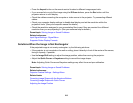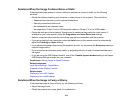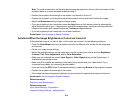Solutions When Image is Incorrect Using the USB Display Function
If no image appears or if the image appears incorrectly using the USB Display function, try the following
solutions:
• Press the USB button on the remote control.
• Make sure the USB Display software has installed correctly. Install it manually if necessary.
• Make sure the USB Type B setting in the Extended menu is set to one of the USB Display options.
• With OS X, select the USB Display icon in the Dock or from the Applications folder.
• For images projected with Windows Media Center, reduce the screen size from full screen mode.
• For images projected from applications using Windows DirectX, turn off DirectX functions.
• If the mouse cursor flickers, select Make the movement of the mouse pointer smooth in the Epson
USB Display Settings program on your computer (feature not available with Windows 2000).
• Turn off the Transfer layered window setting in the Epson USB Display Settings program on your
computer.
Parent topic: Solving Image or Sound Problems
Solutions When "No Signal" Message Appears
If the "No Signal" message appears, try the following solutions:
• Press the Source Search button and wait a few seconds for an image to appear.
• Turn on the connected computer or video source, and press its play button to begin your presentation,
if necessary.
• Check the connection from the projector to your video sources.
• If you are projecting from a laptop computer, make sure it is set up to display on an external monitor.
• If necessary, turn the projector and the connected computer or video source off and then on again.
Displaying From a PC Laptop
Displaying From a Mac Laptop
Parent topic: Solving Image or Sound Problems
Displaying From a PC Laptop
If you see the "No Signal" message when you display from a PC laptop, you need to set up the laptop to
display on an external monitor.
210