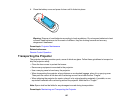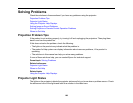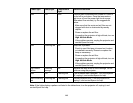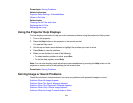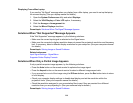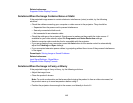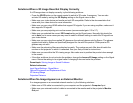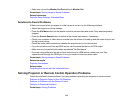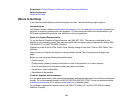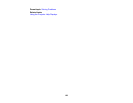Related references
Supported Video Display Formats
Solutions When the Image Contains Noise or Static
If the projected image seems to contain electronic interference (noise) or static, try the following
solutions:
• Check the cables connecting your computer or video source to the projector. They should be:
• Separated from the power cord to prevent interference
• Securely connected at both ends
• Not connected to an extension cable
• Check the settings on the projector's Signal menu to make sure they match the video source. If
available for your video source, adjust the Progressive and Noise Reduction settings.
• Select a computer video resolution that is compatible with the projector.
• If you are projecting from a computer, press the Auto button on the remote control to automatically
adjust the Tracking and Sync settings.
• If you connected extension power cables, try projecting without them to see if they caused interference
in the signal.
Parent topic: Solving Image or Sound Problems
Related references
Input Signal Settings - Signal Menu
Supported Video Display Formats
Solutions When the Image is Fuzzy or Blurry
If the projected image is fuzzy or blurry, try the following solutions:
• Adjust the image focus.
• Clean the product's lenses.
Note: To avoid condensation on the lenses after bringing the product in from a cold environment, let
the product warm up to room temperature before using it.
• Position the projector close enough to the screen, and directly in front of it.
115