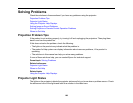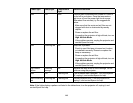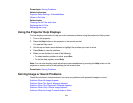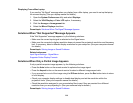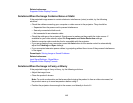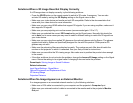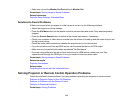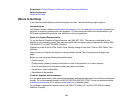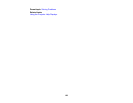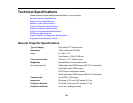• If you are projecting from a computer, press the Auto button on the remote control to automatically
adjust the tracking and sync.
• Repeat the Screen Fit process to superimpose the projectors' images. See your Setup Guide for
instructions.
• If you are projecting from a computer, use a lower resolution.
Parent topic: Solving Image or Sound Problems
Related references
Projection Distance
Related tasks
Focusing the Image Using the Focus Rings
Cleaning the Lens
Solutions When the Image Brightness or Colors are Incorrect
If the projected image is too dark or light, or the colors are incorrect, try the following solutions:
• Press the Color Mode button on the remote control to try different color modes for the image and
environment.
• Make sure you selected the correct Input Signal or Video Signal setting on the Signal menu, if
available for your image source.
• Make sure all the cables are securely connected to the projector and your video device. If you
connected long cables, try connecting shorter cables.
• If you are using the ECO Power Consumption setting, try selecting Normal in the Settings menu.
Note: At high altitudes or locations subject to high temperatures, the image may become darker and
you may not be able to adjust the Power Consumption setting.
• If the image has been progressively darkening, you may need to replace a projector lamp soon.
Parent topic: Solving Image or Sound Problems
Related concepts
Projector Lamp Maintenance
Related references
Input Signal Settings - Signal Menu
Projector Feature Settings - Settings Menu
116