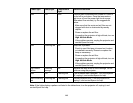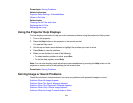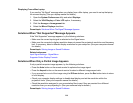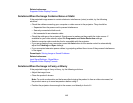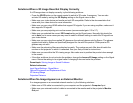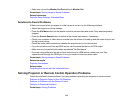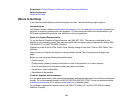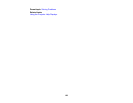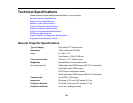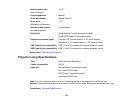Solutions When a 3D Image Does Not Display Correctly
If a 3D image does not display correctly, try the following solutions:
• Press the 2D/3D button on the remote control to switch to 3D mode, if necessary. You can also
activate 3D mode by setting the 3D Display setting on the Signal menu to On.
• Make sure your video device and media are both 3D-compatible. Refer to the documentation that
came with your video device for more information.
• Make sure you are using HDMI cables that support 3D signals. If you are using a splitter, make sure it
also supports 3D signals.
• Make sure you are projecting onto a silver screen (recommended gain: 2.3 to 2.7).
• Make sure you selected the correct 3D Format setting on the Signal menu. Normally this should be
set to Auto, but in some cases you may need to select a different setting to match the 3D signal from
your video device.
• Make sure you are using the supplied 3D glasses or the optional glasses sold by Epson. The glasses
supplied and sold by Epson are specifically designed for use with this product. Other passive 3D
glasses may not work.
• Make sure the polarizing filters are attached correctly. The number on each filter should match the
number on the projector to which it is attached. See your Setup Guide for instructions.
• Make sure you are within the 3D viewing range. Also make sure to position the product close enough
to the screen.
• If the other solutions do not not solve the problem, change the Inverse 3D Image setting on the Signal
menu. Return the setting to its original value if changing it does not solve the problem.
Parent topic: Solving Image or Sound Problems
Related references
Input Signal Settings - Signal Menu
Optional Equipment and Replacement Parts
3D Viewing Range
Projection Distance
Solutions When No Image Appears on an External Monitor
If no image appears on a connected external monitor, try the following solutions:
• Make sure a VGA cable is connected to your computer and the projector's Computer1 port.
• Make sure your external monitor's cable is connected to the monitor and to the projector's Monitor
Out port.
117