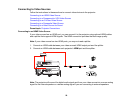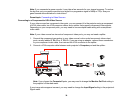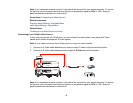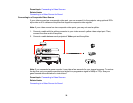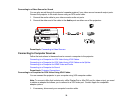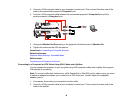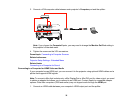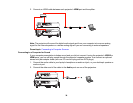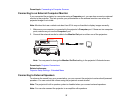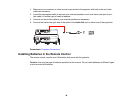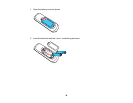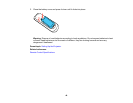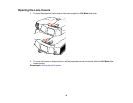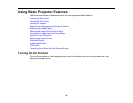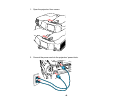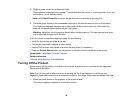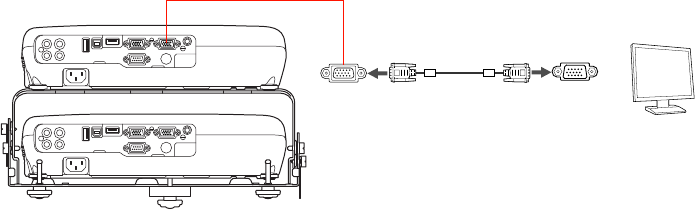
Parent topic: Connecting to Computer Sources
Connecting to an External Computer Monitor
If you connected the projector to a computer using a Computer port, you can also connect an external
monitor to the projector. This lets you see your presentation on the external monitor even when the
projected image is not visible.
Note: Monitors that use a refresh rate less than 60 Hz may not be able to display images correctly.
1. Make sure your computer is connected to the projector's Computer port. If there are two computer
ports, make sure you use the Computer1 port.
2. Connect the external monitor's cable to the Monitor Out port on either one of the projectors.
Note: You may need to change the Monitor Out Port setting in the projector's Extended menu.
Parent topic: Projector Connections
Related references
Projector Setup Settings - Extended Menu
Connecting to External Speakers
To enhance the sound from your presentation, you can connect the projector to external self-powered
speakers. You can control the volume using the projector's remote control.
Note: The projector's built-in speaker system is disabled when you connect external speakers.
Note: You can also connect the projector to an amplifier with speakers.
37