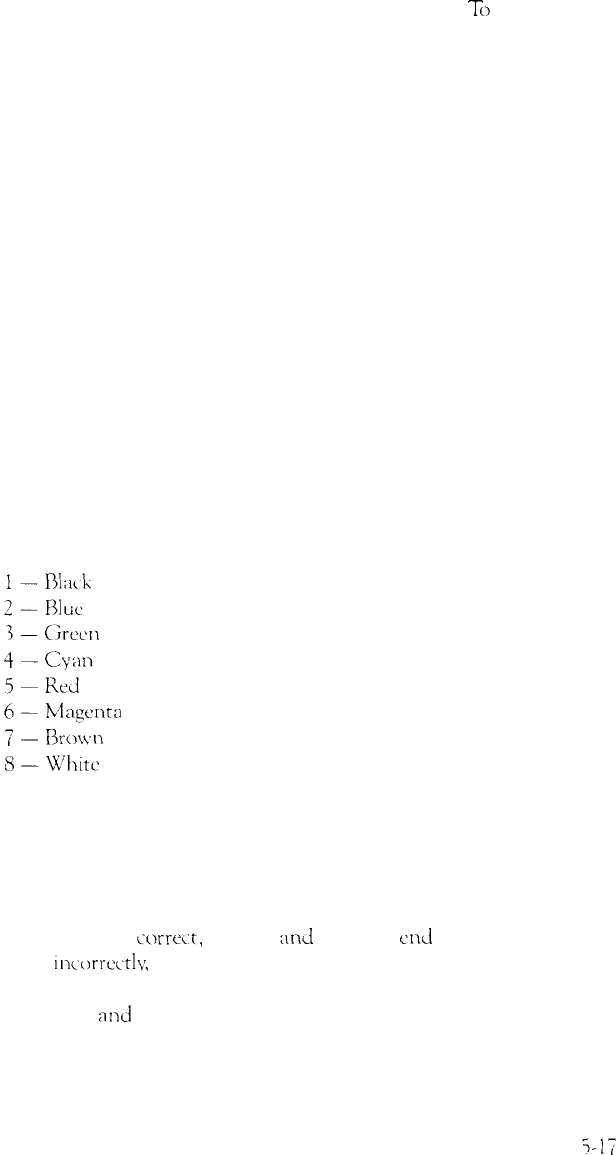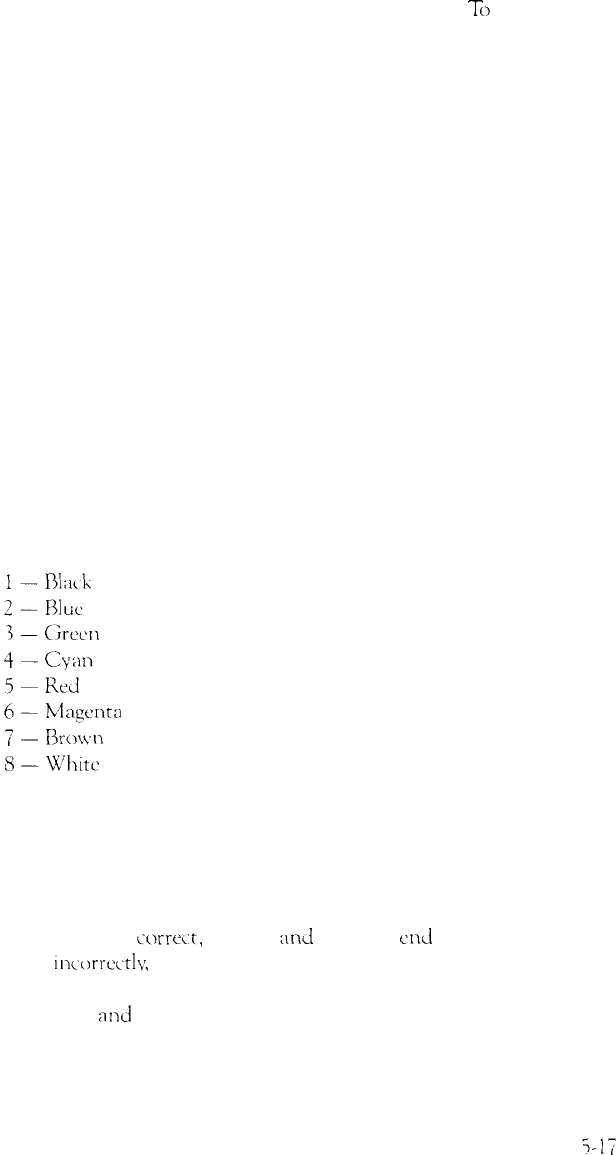
If you do not have a light pen attached, press
N
and
Enter.
To
begin the test,
press
Y
and
Enter.
You see this prompt:
PLACE LIGHT PEN ON CENTER OF WHITE
BLOCK
Touch the center of the white block on the screen with the light pen.
When the light pen is correctly positioned, the block mows to another part
of the screen for a second test. After three successful tests, the check ends.
An error occurs if:
l
The light pen is not connected properly
l
You touch the screen at the wrong point
l
The light pen is malfunctioning
l
You do not touch the square within a certain amount of time (depen-
dent on the current CPU speed).
Color video check
Option 9, Color video check, displays 16 different screens, each a differ-
ent color, and a message` indicating the color. The screens show the following
colors in the order specified below:
9 - Gray
10 - Light blue
11 - Light green
12 - Light cyan
13 - Light red
14 - Light magenta
15 - Yellow
16 - White (high intensity)
To start this test, select option
9, from the menu; the first screen is
displayed. Press any key to display the next screen. On the last screen, you
see this prompt:
Is the display correct (Y/N)?
If all the colors arc
iorvxt,
press Y
ad
Enter to
cd
the test. If any color is
displayed
in~cwxxtly,
first
check
the adjustment of your monitor, and then
make sure that both ends of the cable are plugged in firmly. If a problem still
exists, press
N
and
Enter
to display the error message.