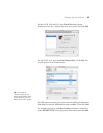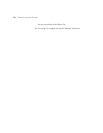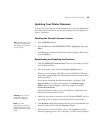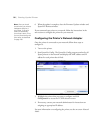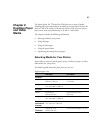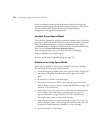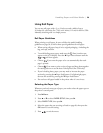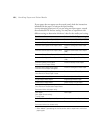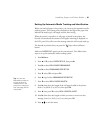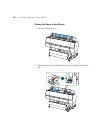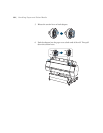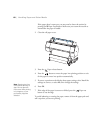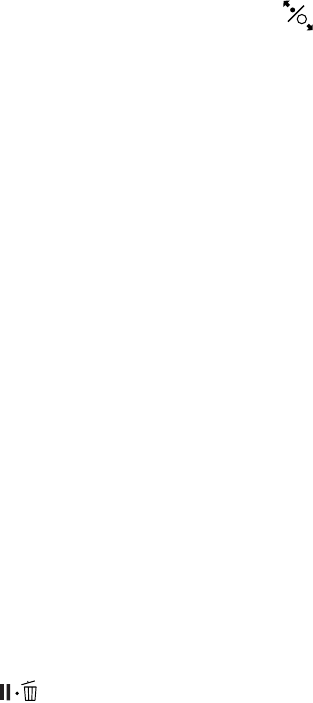
61
Handling Paper and Other Media | 61
Setting Up Automatic Media Tracking and Identification
Before you load roll paper in the printer, you can set up the automatic media
tracking system. This system prints a barcode on the edge of the paper that
indicates the media type, roll length, and the alert setting.
When the printer is turned on or roll paper is placed in the printer, the
barcode is scanned and the amount of roll paper remaining is displayed on
the LCD panel. You will see an alert message when the roll is nearly used up.
The barcode is printed when you press the Paper release (ePlaten)
button.
Make sure
PAPER OUT appears on the control panel. Then follow these
steps to set up the automatic media tracking system:
1. Press r
Menu.
2. Press u or d to select
PAPER SETUP, then press r.
3. Press r to select
ROLL PAPER REMAINING.
4. Press r to select
REMAINING PPR SETUP.
5. Press d, select
ON, and press OK.
6. Press l to go back to
REMAINING PPR SETUP.
7. Press d to select
ROLL PAPER LENGTH.
8. Press r, then select the length of the roll paper loaded in the printer,
from 15 to 300 ft (5 to 99.5 m), then press
OK.
9. Press l, then press d to select
ROLL LENGTH ALERT.
10. Press r, then select the length at which you want to receive an alert
message, from 3 to 50 ft (1 to 15 m), then press
OK.
11. Press to exit the menu.
Tip: You can use
Maintenance mode to
switch the units of
measurement in the
printer from meters to
feet. See page 162 for
instructions.