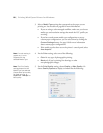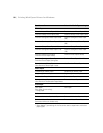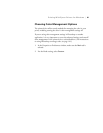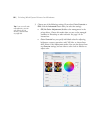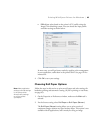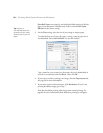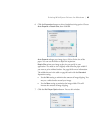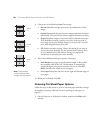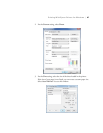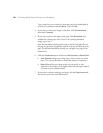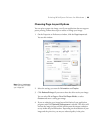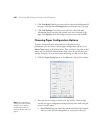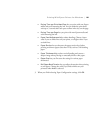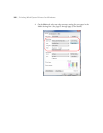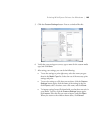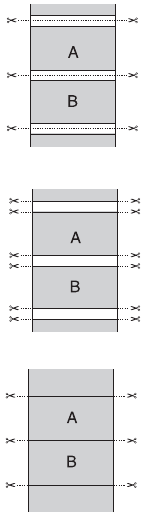
96
96 | Printing With Epson Drivers for Windows
8. Choose one of the following Auto Cut settings:
•Normal Cut allows margin space at the top and bottom of each
image.
• Double Cut extends the space between images and trims each print
individually. This provides the cleanest edge for borderless printing.
• Single Cut allows images to be printed end-to-end and saves paper.
With borderless printing, you may see a sliver of the previous or
next image if you print multiple images in one print job. You will
see a white margin between print jobs.
•Off disables automatic cutting. Choose this setting if you want to
operate the cutter manually, use the optional Auto Take-Up Reel,
or print multiple print jobs without cutting. See page 69 for
instructions on operating the cutter manually.
9. Select these additional roll paper options, if necessary:
• Auto Rotate saves paper if your document length is shorter than
the printable width of the roll. The document is automatically
rotated 90 degrees and printed crosswise. Be sure to click
Roll
Width
and select the width of your roll paper.
• Print Page Line prints trim lines on the right and bottom edges of
your pages.
10. When you’re finished, click
OK.
Choosing Cut Sheet Paper Options
Follow the steps in this section to print on cut sheet paper and select settings
for borderless printing, if desired. (If you’re printing on roll paper, see
page 93.)
1. On the Properties or Preferences window, make sure the
Main tab is
selected.
Normal
cut
Single
cut
Double
cut
Note: These settings
override settings made
through the control panel.