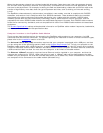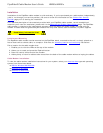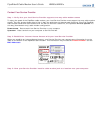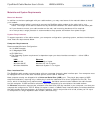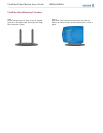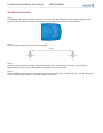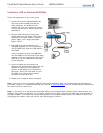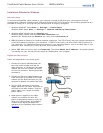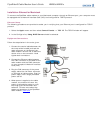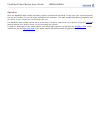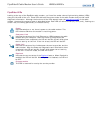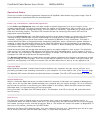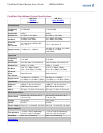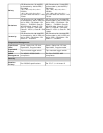PipeRider® Cable Modem User's Guide HM200c/HM201c
Installation: Ethernet for Windows
Ethernet Setup
To connect the PipeRider cable modem to your computer through an Ethernet port, the computer must be
equipped with a Network Interface Card (NIC) and configured for TCP/IP protocol. The following procedures are
provided to assist you in verifying that your Ethernet port is properly configured.
Windows 95/98/NT: Select Start >> Settings >> Control Panel.
Windows 2000: Select Start >> Settings >> Network and Dial-up Connections.
1.
Windows 95/98: Double-click the Network icon.
Windows 2000: Double-click the Local Area Connection icon.
Windows NT: Double-click the Network icon, then click the Protocols tab.
2.
TCP/IP should be listed as an installed network component. The TCP/IP entry may also include a description
of the NIC hardware installed in your computer. If TCP/IP is not listed, you must install TCP/IP protocol on
your computer. For installation instructions specific to your operating system, refer to the Help files on your
computer. After installing the TCP/IP protocol, continue with step 4.
3.
Select TCP/IP from the list, then click Properties. The option Obtain an IP address... should be selected.
This setting lets your service provider assign an IP address to your computer.
4.
Equipment Connections
Follow the steps below in the order given:
Connect the coaxial cable between the
service provider's cable jack and the
cable connector on the back of the cable
modem. Be sure not to bend the center
wire on the connector. Hand tighten both
connectors.
1.
Connect the Ethernet cable between the
10BT connector on the back of the cable
modem and the RJ45 connector on your
computer's Network Interface Card (NIC).
2.
Plug the DIN connector of the power
supply cable into the Power connector on
the back of the cable modem. Plug the
power supply into a surge protected
power source.
3.
When power is applied to the cable
modem, the modem will enter the
power-up diagnostics state to verify the
integrity of the hardware and software.
To learn more about the states and
operation of the PipeRider cable modem,
click here.
4.