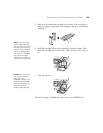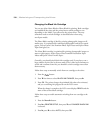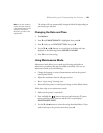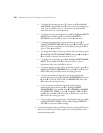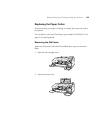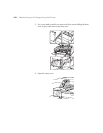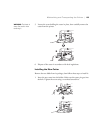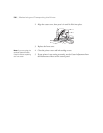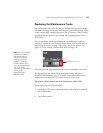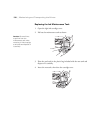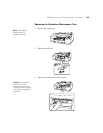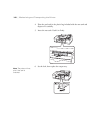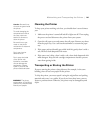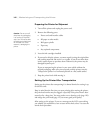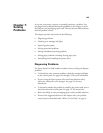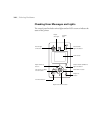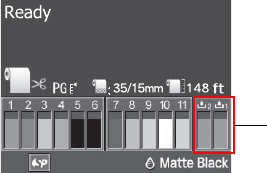
137
Maintaining and Transporting the Printer | 137
Replacing the Maintenance Tanks
The maintenance tanks store ink that gets flushed from the system during
the initial ink charge and manual and automatic print head cleaning. When
a tank is almost full, a message appears on the LCD screen. When a tank is
completely full, the printer stops working and a message appears on the
LCD screen.
You can check how much space remains in each maintenance tank by
viewing its icon on the control panel, shown below. You can also check its
status using the menus (see page 118), using your printer software (see
page 119), or by printing a nozzle check sheet (see page 123).
The icons show the approximate amount of space remaining in the tanks.
The Epson Stylus Pro 4900 has two maintenance tanks: Ink (part #
T619000) and Borderfree (part # T619100). You need to replace each
maintenance tank when the LCD screen instructs you to do so.
The printer will not print if one of the maintenance tanks is full.
Follow these steps to replace the tanks:
1. Check the LCD screen to determine which tank needs to be replaced
(Ink or Borderfree).
2. Turn off the printer.
Maintenance tank icons
Note: You can purchase
replacement items for
your printer from an
Epson Professional
Imaging authorized
reseller. To find the
nearest reseller, visit
www.proimaging.epson.
com (U.S. sales),
www.epson.ca (Canadian
sales), or call
800-GO-EPSON
(800-463-7766).