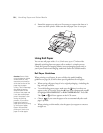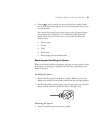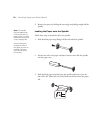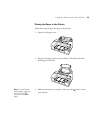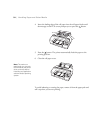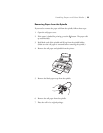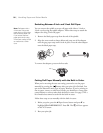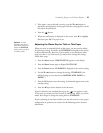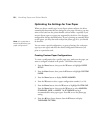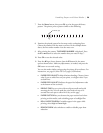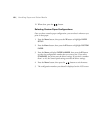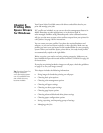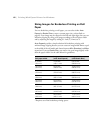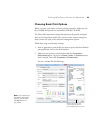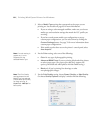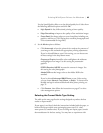58
58 | Handling Paper and Other Media
Optimizing the Settings for Your Paper
When you choose a media type in your Epson printer software, the driver
automatically determines the best settings for your paper. However, you may
want to fine-tune how the printer handles various media—especially if you
use non-Epson paper or a paper not supported by the driver. Use the paper
configuration settings described below. If you’re printing on unusually thick
or thin paper, you may also need to adjust the platen gap; if so, you should
do that first.
You can create a special configuration, or group of settings, for each paper
type (up to ten types) and select the desired configuration whenever you
print on a particular stock.
Creating Custom Paper Configurations
To create a configuration for a specific paper type, make sure the paper you
want to configure is loaded in the printer. Then follow these steps:
1. Press the
Menu button, then press the d button to highlight PAPER
SETUP
.
2. Press the
Menu button, then press the d button to highlight CUSTOM
PAPER.
3. Press the Menu button to display PAPER NUMBER.
4. Press the d button to select a paper configuration number (1 to 10).
5. Press the
Menu button, then the d button to highlight PLATEN GAP.
Press the
Menu button, then press the d button to select NARROW,
STANDARD, WIDE, or WIDER. The STANDARD setting is
recommended for most paper types. Press
OK to save the platen gap
setting.
6. Press the l Paper Source button, then the d button to display
THICKNESS PATTERN.
Note: It’s a good idea to
keep a list describing your
paper configurations.