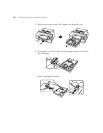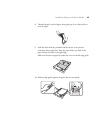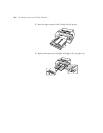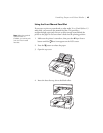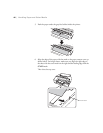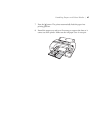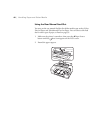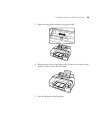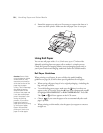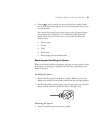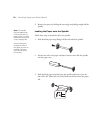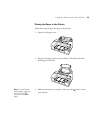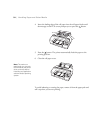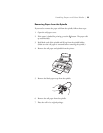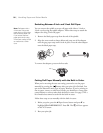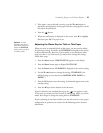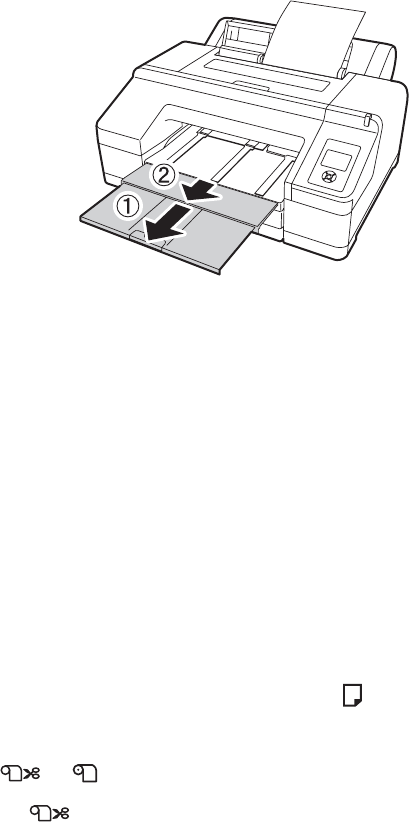
50
50 | Handling Paper and Other Media
6. Extend the output tray and cover if necessary to support the sheet as it
comes out of the printer. Make sure the roll paper cover is not open.
Using Roll Paper
You can use roll paper with a 2- or 3-inch core, up to 17 inches wide.
Manually switching from one paper roll to another is a simple process.
Check the Epson Pro Imaging website (www.proimaging.epson.com) or
your Epson Professional Imaging authorized reseller for available media.
Roll Paper Guidelines
When printing on roll paper, be sure to follow the media handling
guidelines on page 38, as well as these special guidelines for roll paper:
• When storing roll paper, keep it in its original packaging—including the
bag, end caps, and box.
• To avoid feeding excess paper, make sure the sheet icon does not
appear on the LCD screen. Press the l Paper Source button and press d
to highlight
ROLL PAPER/CUT or ROLL PAPER/NO CUT. Press OK.
The
or roll icon appears on the LCD screen.
• Choose if you want the paper to be cut automatically after each
page is printed.
• When printing on thin media, raise the paper eject support to ensure a
straight cut.
Caution: Some 2-inch
core roll paper at widths
smaller than 10" may
cause the print head to
strike the surface of the
paper due to paper
curling. This will damage
the paper by leaving
scratch marks on the
surface of the paper and
it can also cause paper
jams if the paper is torn
during the printing
process. If you notice
head strike marks or
paper jams when printing
on this type of paper,
Epson recommends
printing on 3-inch core
paper or wider paper.