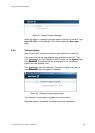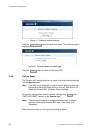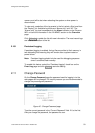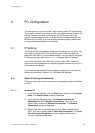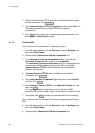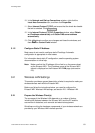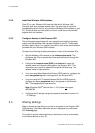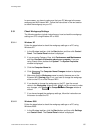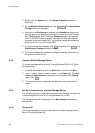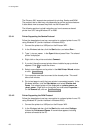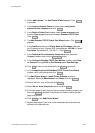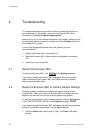PC Configuration
10. In the Network and Dial-up Connections window, right-click the
Local Area Connection icon, and then click Properties.
11. Select Internet Protocol TCP/IP and ensure that the check box beside
the text is selected. Click Properties .
12. In the Internet Protocol (TCP/IP) Properties window, select Obtain
an IP address automatically and Obtain DNS server address
automatically.
13. Click OK twice to confirm your changes and close the windows, and
then close the Control Panel window.
3.1.2 Configure Static IP Address
Most users do not need to configure static IP settings. Automatic
configuration is appropriate in most cases.
For information about static IP configuration, see the operating system
documentation or online help.
Note: Make sure that the IP address of the client is on the same subnet
as the Ericsson W21. The IP address range of the Ericsson W21
subnet is displayed on the Ericsson W21 LAN page (see section
2.5).
3.2 Wireless LAN Settings
This section provides a general description of what is required to make your
wireless devices work with the Ericsson W21.
Before you follow the instructions below, you need to configure the
Ericsson W21 Wireless LAN settings, see section
– Wireless LAN. 2.6
3.2.1 Prepare the Wireless Client(s)
The coverage of the Wireless LAN depends on a number of factors,
including the distance between the Ericsson W21 and the PC and the
occurrence of obstacles, such as walls and electrical equipment.
Guidelines on siting the hardware components of your wireless network are
provided by your Wireless LAN interface provider.
1/1551-CRH 102 167 Uen Rev F 2008-07-09
63