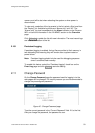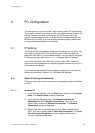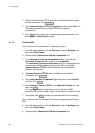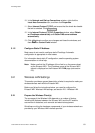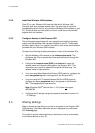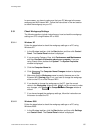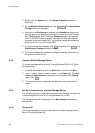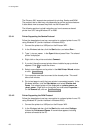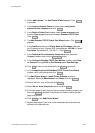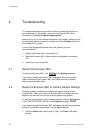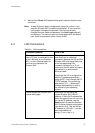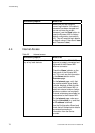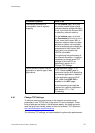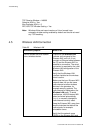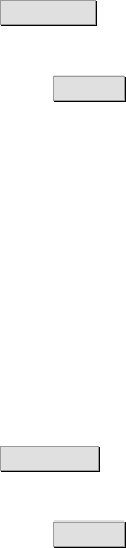
PC Configuration
1. In the Windows task bar, click the Start button, and then click My
Computer. The My Computer window is displayed.
2. From the Tools menu, select Map Network Drive…. The My Network
Drive window is displayed.
3. Select a drive that is not already used from the Drive drop-down menu.
4. In the Folder field, type \\<host_name>\<share_name> or click the
Browse... button to locate the device. You find the host name and
share name on the Ericsson W21 Sharing page.
5. Click Finish . The Map Network Drive window is closed. The device is
displayed in the My Computer window as a new partition.
3.3.3.2 Windows 2000
Follow the steps below to set up a connection to a shared storage device
from a PC using Windows 2000:
1. Right-click the My Computer icon and select Map Network Drive...
The Map Network Drive window is displayed.
2. Select a drive that is not already used from the Drive list.
3. In the Folder field, type \\<host_name>\<share_name> or click the
Browse… button to locate the device. You find the host name and
share name on the Ericsson W21 Sharing page.
4. Click Finish . The Map Network Drive window is closed. The device is
displayed in the My Computer window as a new partition.
3.3.4 Access a Shared Printer
When a printer is connected to the Ericsson W21 USB interface,
information about the device is displayed on the Sharing page.
When you connect a USB printer directly to your PC, the printer device type
and brand will normally be automatically detected and a printer driver
assigned and installed. This is not the case when using a network shared
USB printer connected to your Ericsson W21.
On the PCs that should use the printer, install the correct printer driver
compatible with the corresponding PCs operating system. The printer driver
is found either on the discs that were shipped with your printer or by
downloading it from the manufacturers web page.
1/1551-CRH 102 167 Uen Rev F 2008-07-09
67