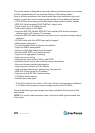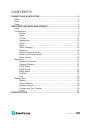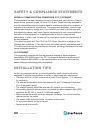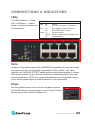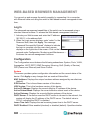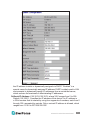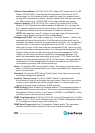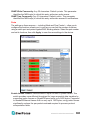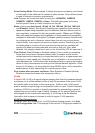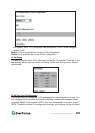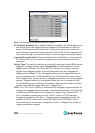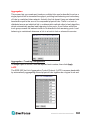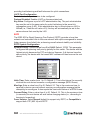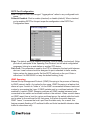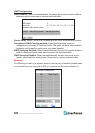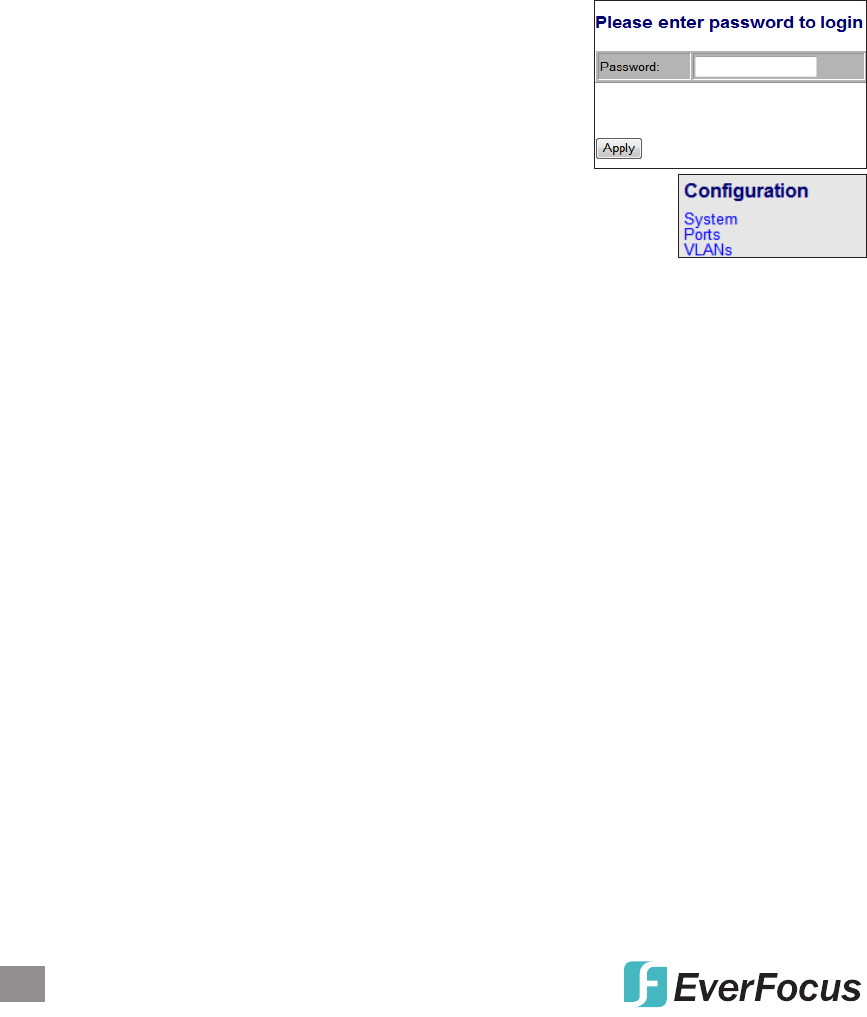
6
WEB-BASED BROWSER MANAGEMENT
WEB-BASED BROWSER MANAGEMENT
You can set up and manage the switch remotely by connecting it to a computer
with Ethernet cable and using the switch’s Web-based browser management inter-
face.
Log In
The advanced management capabilities of the switch can be accessed using a
standard Internet browser. To access the Web-based management interface:
1. Activate your Web browser and enter the IP address
192.168.1.1 in the address eld.
2. When the Login screen displays, enter “admin” in the
Password eld, then click Apply. The message
“Password Successfully Entered” displays to indicate
the login is complete, and the main menu screen
displays on the right side of the screen. Click on the links —
grouped under Conguration, Monitoring and Maintenance —
to access the various management functions.
Conguration
The Conguration menu features the following subsections: System, Ports, VLAN,
Aggregation, LACP, RSTP, IGMP Snooping, Mirroring, QoS (Quality of Service),
PoE (Power over Ethernet) and Storm Control.
System
This screen provides system conguration information and the current status of the
device. Click Apply so any changes that are made will take effect.
MAC Address: Displays the unique hardware address assigned by manufacturer
(default).
S/W Version: This is the software version of this device.
H/W Version: This is the hardware version of this device.
Active IP Address: Displays the current effective IP address of the device.
Active Subnet Mask: Displays the current effective subnet mask of the device.
Active Gateway: Displays the current effective gateway of the device.
DHCP Server: If the device uses the DHCP server to connect to the network, the
system will display the IP address of the DHCP server. The default value is
0.0.0.0, indicating the DHCP is disabled.
Lease Time Left: Displays the real remaining lease time to the DHCP server.
DHCP Enabled: Either enabled (checked) or disabled (default). Species whether